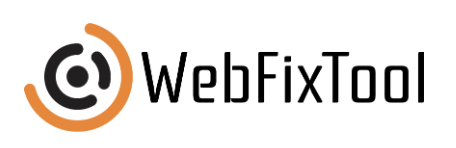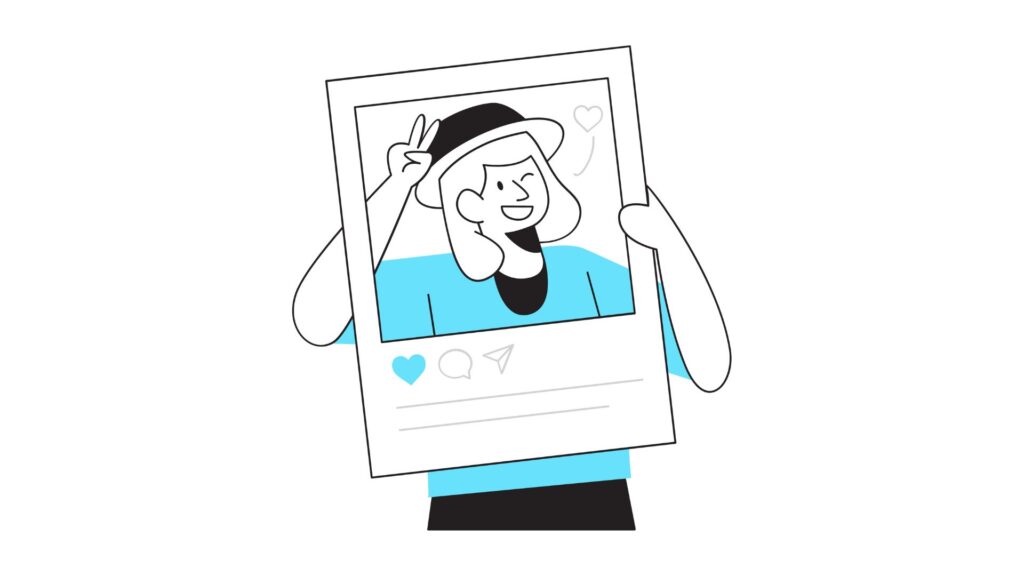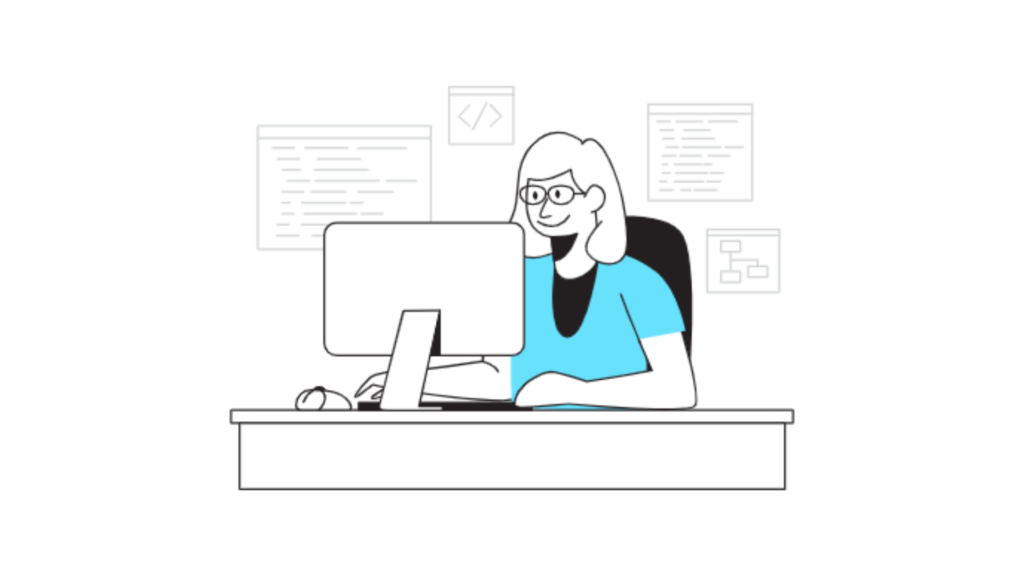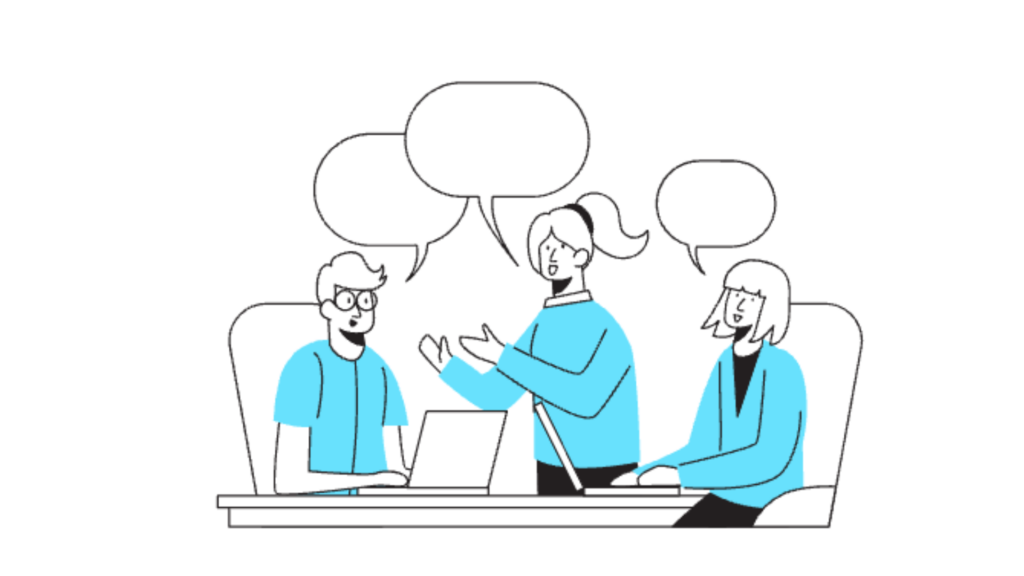Google Doc Cover Letter Template: How to Do It?
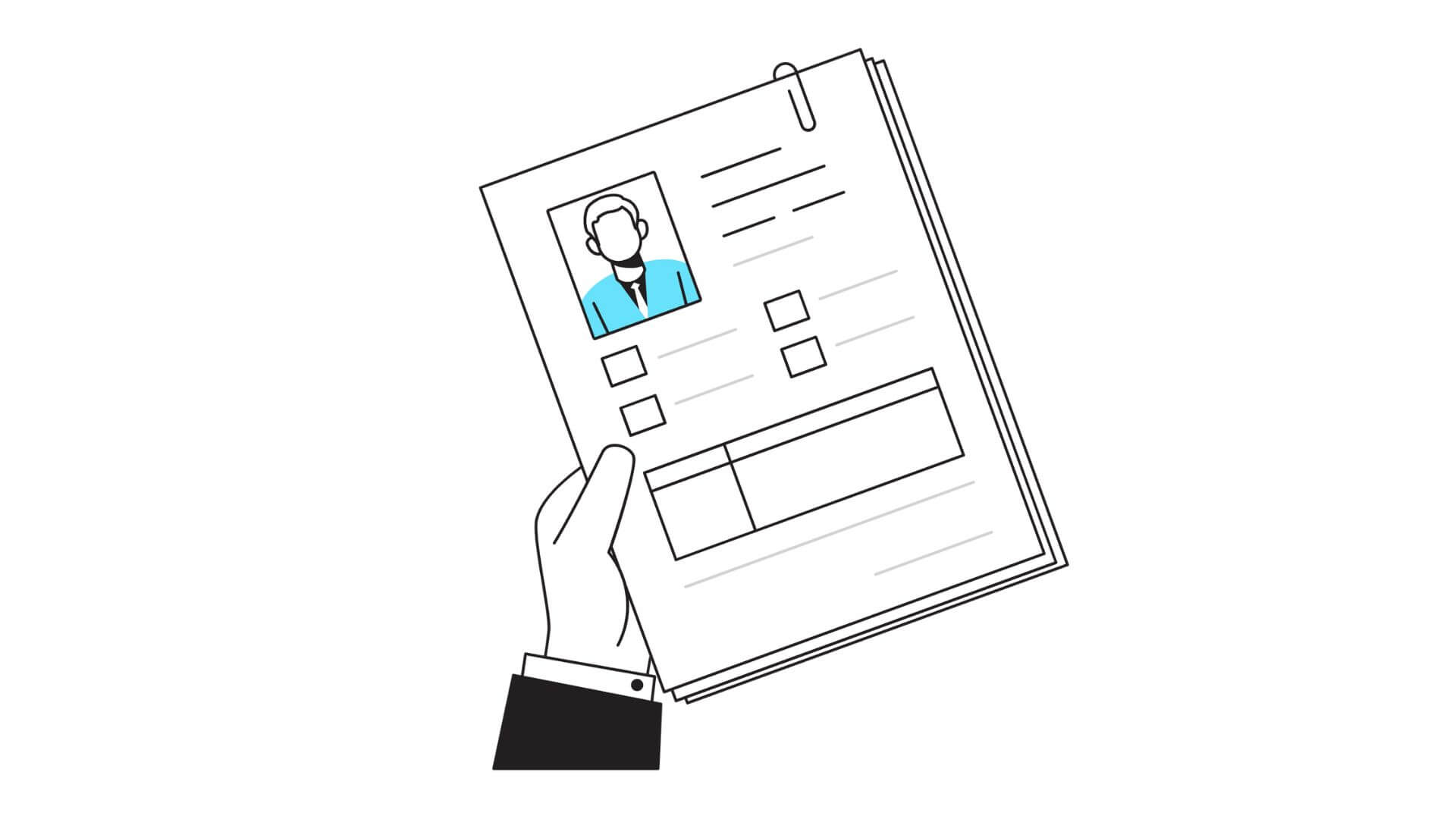
A strong cover letter can set you apart in the job application process, highlighting your personality, skills, and motivation in a way that a resume alone cannot. Using a “Google Doc cover letter template” simplifies this process, offering easy-to-use, customizable options to create a professional and polished document. In this article, we’ll explore how to choose and customize the right template, tips for standing out, and common mistakes to avoid, ensuring your cover letter is as impactful as possible.
Why Use a Google Doc Cover Letter Template?
Using a Google Doc cover letter template offers a variety of advantages, from ease of access to a wide range of formatting options. Whether you’re on a computer, tablet, or smartphone, Google Docs allows for seamless editing and sharing, making it an ideal tool for job seekers.
Benefits of a Google Doc Cover Letter Template
- Ease of Access: Google Docs is accessible from any device with internet access, allowing you to work on your cover letter anytime, anywhere.
- Collaboration Options: Google Docs offers a “share” feature, making it easy to get feedback from mentors or friends.
- Template Variety: There are several built-in Google Doc cover letter templates, allowing you to select a style that best represents you.
For more on creating professional materials, check out our article on effective email cover photos to enhance your digital presence.
Choosing the Right Google Doc Cover Letter Template
Selecting the right template depends on the job, industry, and your personal style. A formal, structured template may work best for corporate roles, while a more creative layout might suit design or media roles.
Template Types
- Classic or Professional: Ideal for traditional roles, such as in finance or law, these templates maintain a clean, simple look that prioritizes content over design.
- Modern or Minimalistic: These templates offer a balance between formality and creativity, suited for tech and administrative roles.
- Creative: With unique layouts and elements like color accents, these templates are perfect for design, media, or marketing roles.
Using a marketing objectives guide as a reference, align your cover letter tone and style with your professional goals.
Customizing Your Google Doc Cover Letter Template
Customizing your Google Doc cover letter template not only makes it personal but ensures it reflects your strengths and aligns with the job role. Customization includes adjusting layout, fonts, and colors, and tweaking content to match the job description.
Steps for Customization
- Edit the Header: Add your name, phone number, and email at the top of the document.
- Adjust the Color Scheme: Some templates have color accents; change these to reflect your style or match the company’s branding.
- Personalize Content: Address the hiring manager by name if possible, and mention the role you’re applying for to make it specific.
For guidance on creating documents that make an impact, check out our guide on enhancing marketing materials.
Pros and Cons of Using Google Doc Cover Letter Templates
While Google Doc cover letter templates can streamline the application process, it’s essential to recognize both the benefits and limitations.
| Pros | Cons |
|---|---|
| Easy to access, edit, and share | Limited layout options compared to design software |
| Range of professional templates to choose from | Templates may lack uniqueness if not customized |
| Automatically saves and tracks changes | Limited advanced design features |
Using a Google Doc cover letter template offers efficiency, but customization remains key. For tips on making your cover letter stand out, see our article on crafting engaging content.
Checklist: How to Perfect Your Google Doc Cover Letter Template
Using a checklist can help ensure your Google Doc cover letter template meets professional standards. Follow these steps to create a polished, professional cover letter.
- Header and Contact Information: Double-check that your name, phone, and email are correct and easy to read.
- Personalized Greeting: Address the hiring manager by name; if unavailable, “Hiring Team” is acceptable.
- Introduction: Begin with a compelling opening that introduces who you are and why you’re interested in the role.
- Highlight Key Skills: Choose two or three skills that are relevant to the job, offering brief examples of past achievements.
- Close with Confidence: Express enthusiasm for the role and mention your intention to follow up.
- Proofread: Review for grammar and spelling errors, as even small mistakes can detract from professionalism.
This checklist helps in creating a compelling, error-free document, similar to our article on essential steps for writing outreach emails.
Common Mistakes to Avoid with Google Doc Cover Letter Templates
Certain pitfalls can reduce the effectiveness of your Google Doc cover letter template. Avoid these common mistakes to ensure your cover letter enhances your application.
1. Overly Generic Language
Using generic statements like “I am a hard worker” without providing context or examples can weaken your cover letter. Focus on unique achievements and experiences that align with the job.
2. Ignoring Formatting Guidelines
While Google Doc cover letter templates come pre-formatted, minor adjustments are often needed to meet standard business document guidelines. Ensure spacing, font size, and alignment look professional.
3. Focusing Too Much on the Past
While it’s essential to reference past experiences, make sure your cover letter focuses on how you’ll add value to the prospective employer. Describe how your skills align with the company’s needs.
For more on structuring content to captivate the reader, explore our piece on creating engaging digital content.
Tips for Making Your Google Doc Cover Letter Template Stand Out
Even with a template, adding a personal touch can make a world of difference. Here are some strategies to create a memorable cover letter.
1. Use Storytelling
A brief, relevant story about a past job experience can bring your application to life, helping the hiring manager connect with you on a more personal level.
2. Show Enthusiasm
Highlighting your excitement about the company or role adds a positive note. Research the company and mention something specific that excites you.
3. End with a CTA
End on a strong note by inviting further communication, such as saying you look forward to discussing your qualifications.
Our article on what makes a great first impression offers additional advice for creating compelling and memorable introductions.
Frequently Asked Questions About Google Doc Cover Letter Templates
Using a Google Doc cover letter template can be simple, but you may still have questions about getting the most out of it. Here are some common questions answered.
Can I edit Google Doc cover letter templates to make them unique?
Yes, Google Docs templates are fully editable. Change fonts, colors, and layout features to suit your style.
Is there a way to save my cover letter as a PDF in Google Docs?
Yes, simply go to “File,” choose “Download,” and select “PDF Document.” This format is often preferred by employers and keeps formatting consistent.
What if I don’t have a Gmail account? Can I still access Google Doc templates?
While having a Google account is beneficial, you can share Google Docs links with others and work collaboratively. For best results, creating a free Google account offers full functionality.
For additional tips on document management, check out our article on organizing digital materials for professional use.
Conclusion: The Value of Using a Google Doc Cover Letter Template
A Google Doc cover letter template simplifies the process of creating a professional, polished cover letter. By customizing it to reflect your skills and personality, and by avoiding common mistakes, you can craft a cover letter that leaves a lasting impression. As you embark on your job application journey, remember that a strong cover letter complements a well-structured resume, setting you apart from other candidates.
Using a structured approach to cover letter writing, paired with the flexibility and ease of Google Docs, positions you for success. Now, with these insights and practical tips, you’re ready to make the best impression possible on potential employers.