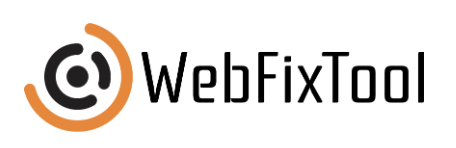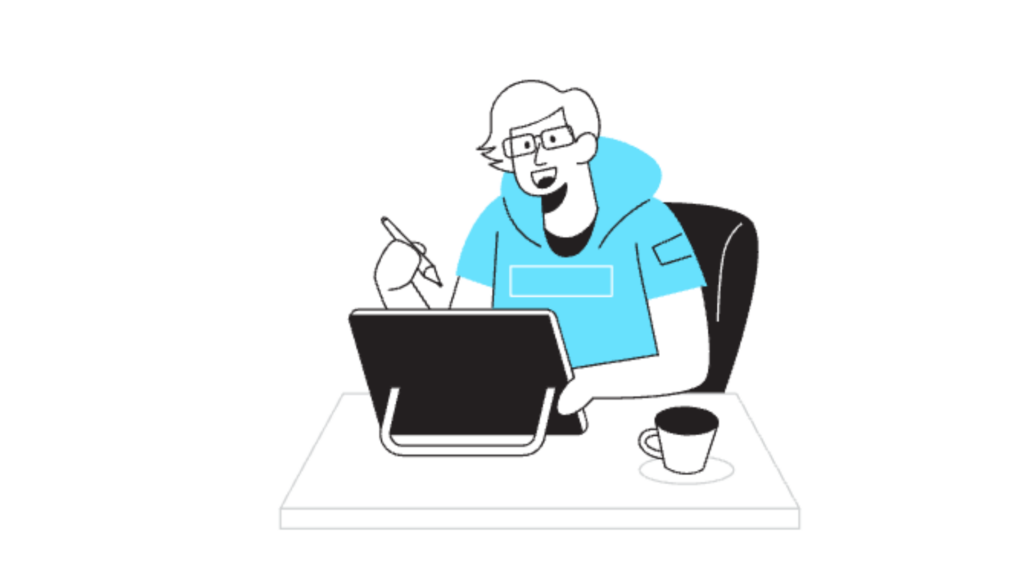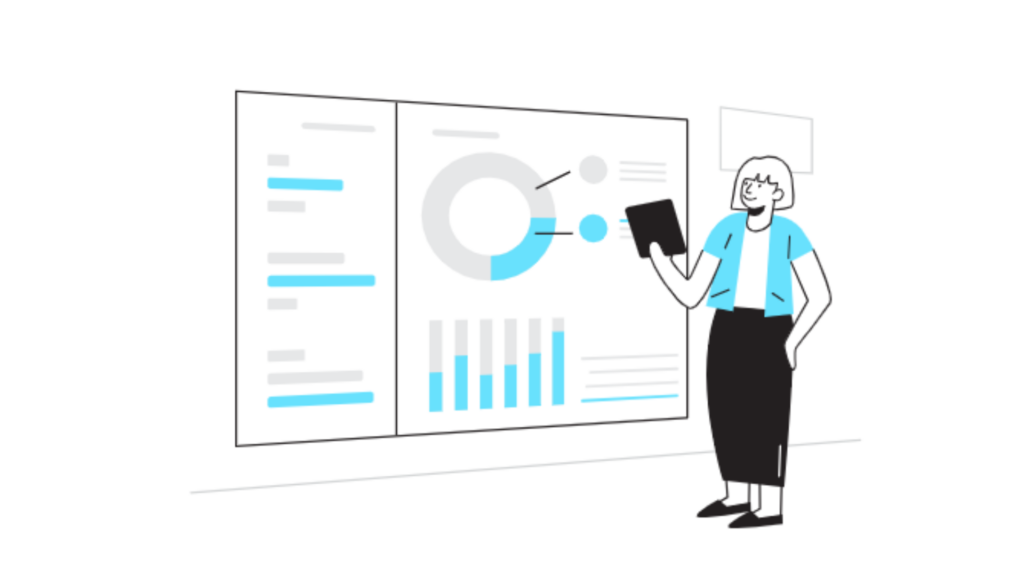Gmail Forward Subject Change: A Guide to Customizing Your Email Subject Lines
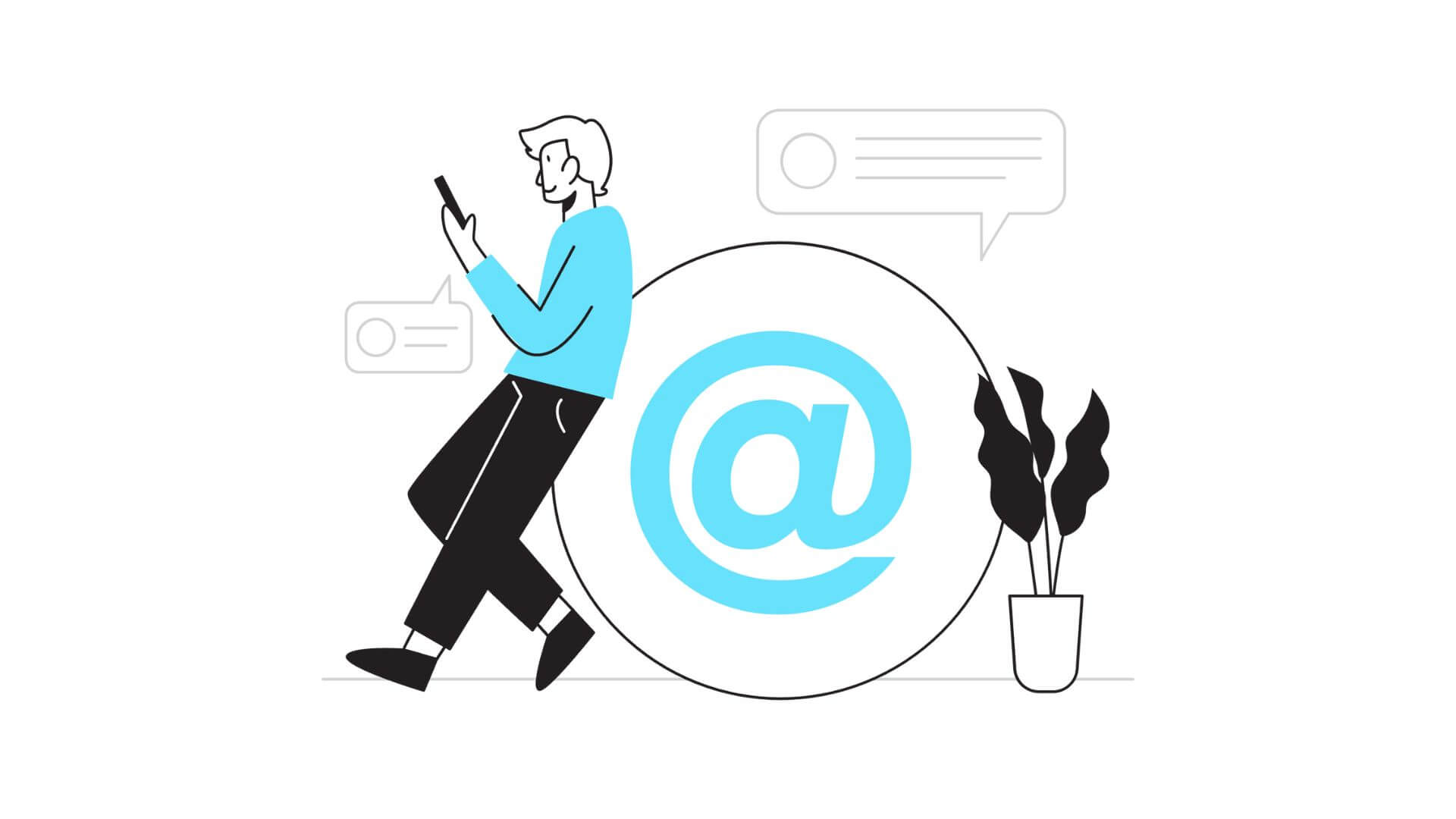
Email forwarding is a convenient feature, but it often presents a minor challenge: the subject line doesn’t always match the intent of the forwarded message. In Gmail, changing the subject line when forwarding an email adds clarity and context for the recipient, allowing you to tailor the message’s impact. This guide will cover best practices, benefits, and detailed instructions for making a Gmail forward subject change.
Why Change the Subject Line When Forwarding in Gmail?
The ability to customize your subject line when forwarding in Gmail is useful for multiple reasons. Changing the subject line allows you to adjust the message’s focus, update the context, or simply make it more relevant to the recipient. Here are a few specific situations when you might want to make a Gmail forward subject change:
- Clarifying the Email’s Purpose
Sometimes, the original subject line doesn’t reflect the specific reason for forwarding the message. A quick subject edit can direct the recipient’s attention to what matters most in the email. - Adding a Call to Action
A customized subject line can encourage a response or action, such as “Please review by Friday” or “Follow-up needed on project proposal.” Changing the subject when forwarding in Gmail makes it easier to communicate urgency or importance. - Personalizing for Different Recipients
If you’re forwarding the same email to multiple people, altering the subject line for each recipient can make the message more personal and relevant to their role or responsibility. - Organizing Your Inbox
Clear subject lines are beneficial when you or the recipient want to search for the email later. A specific and descriptive subject makes it easier to locate the message quickly in your inbox.
For more on maximizing email productivity, check out our guide on subject line optimization.
How to Make a Gmail Forward Subject Change
To change the subject line in Gmail while forwarding an email, follow these steps:
- Open the Email
Start by opening the email you wish to forward. - Click on the Forward Option
At the bottom of the email, click “Forward.” This action creates a new draft with the original message attached. - Click on the Subject Line
Look for the subject line box in the draft. To edit it, click on the subject line itself, which will allow you to change the text. - Enter Your Custom Subject
Once you’re able to edit, enter a new, relevant subject line that will make your message clear and direct. - Send Your Email
After changing the subject, proceed with any other edits needed in the email body, add recipients, and click “Send.”
It’s as simple as that! This easy process makes it possible to tailor each email forward for maximum relevance. You might also want to explore other customization options in Gmail, like creating custom email templates for repetitive tasks.
Common Mistakes to Avoid When Changing the Forwarded Subject
While editing the subject line in Gmail is beneficial, it’s important to avoid these common mistakes:
- Not Keeping the Original Context
Changing the subject without considering the original email’s context can lead to confusion. Ensure the new subject maintains relevance to the email’s content. - Using Overly Long Subject Lines
Short, clear, and direct subject lines perform better in terms of readability. Avoid cluttering the subject line with unnecessary words or lengthy explanations. - Omitting Important Keywords
Including relevant keywords in your subject line improves searchability, both for you and the recipient. Be mindful of commonly used words related to the content for easier reference. - Ignoring Urgency When Needed
If the email requires immediate action, consider including “Urgent” or “Action Required” in the subject line. It’s a quick way to ensure the recipient understands the priority of the message.
For more on improving email strategies, take a look at common email marketing mistakes to avoid.
Pros and Cons of Changing the Subject Line in Gmail
| Pros | Cons |
|---|---|
| Increases clarity for the recipient | May lose original context if changed too much |
| Enhances organization for future searches | Can confuse threads if altered drastically |
| Personalizes messages for different audiences | Risks sounding inauthentic if overdone |
| Adds urgency when needed |
While changing the subject line in Gmail has clear benefits, consider balancing your edits to keep the context intact. Forwarding messages with the right adjustments can make your communications more effective and professional.
Best Practices for Making a Gmail Forward Subject Change
- Keep It Short and Relevant
Aim for a subject line that’s concise yet descriptive. A subject that’s too long may get cut off, especially on mobile devices. - Include Key Information
If you’re forwarding an important update, including essential details like a project name or deadline within the subject line can be helpful. - Be Mindful of Tone
Since tone can affect how your message is received, adjust the subject to match the formality of the message. A subject like “FYI: Team Meeting Notes” is direct and professional for internal communication, whereas “Exciting Opportunity!” may work better for an external recipient. - Use Action Words When Relevant
Action-oriented subject lines like “Review Required” or “Immediate Action Needed” make it clear to the recipient what’s expected from them. These phrases increase the likelihood of a quick response. - Test and Adjust Over Time
Keep track of which subject line strategies lead to quicker responses or higher engagement, and adjust your approach accordingly.
To learn more about improving email engagement, read our article on ways to boost email open rates.
Checklist: Ensuring Effective Subject Lines in Gmail Forwards
To ensure your Gmail forward subject change is effective, use the following checklist:
- Is the subject line concise yet informative?
- Does it maintain the original context of the email?
- Is the tone appropriate for the recipient?
- Have you included any necessary action words?
- Will this subject line help you locate the email later?
This checklist can guide you in crafting relevant and impactful subject lines for each forwarded email.
Gmail Forward Subject Change for Different Scenarios
Changing the subject line when forwarding in Gmail can be tailored to various scenarios. Here are a few practical examples:
- Follow-Up
When forwarding an email as a follow-up, change the subject to something like “Follow-Up: [Original Subject]” to make it clear to the recipient that you’re revisiting the conversation. - Request for Review
If you’re forwarding an email to request input, a subject like “Review Needed: [Project Name]” ensures the recipient knows exactly what’s expected. - Sharing Information
When forwarding information, adding “FYI” or “For Your Reference” can be helpful. For example, “FYI: Updated Project Schedule” makes it clear that the email doesn’t require immediate action.
For more personalized email techniques, check out our guide on strategic email practices.
Future Trends in Email Customization: What’s Next?
With the growing demand for customization and personalization, Gmail and other cold email software are likely to introduce more user-friendly options for subject customization. Some future trends might include:
- AI-Powered Subject Line Suggestions
AI could suggest subject lines based on email content, making it easier to create relevant and effective messages. - Automatic Threading Based on Context
Future updates could allow emails to group together based on context, making it easier to manage forwarded emails with customized subjects. - Advanced Search Filters for Customized Subjects
Improved search filters might allow users to locate emails more efficiently by prioritizing keywords in customized subject lines.
Keeping up with these trends can make email communications even more effective.
Conclusion: Why Gmail Forward Subject Change Matters
Using the Gmail forward subject change option offers more control over your communication. From enhancing clarity to organizing your inbox, a customized subject line makes each email more effective. By following best practices and avoiding common mistakes, you can make your email communications more impactful and professional.