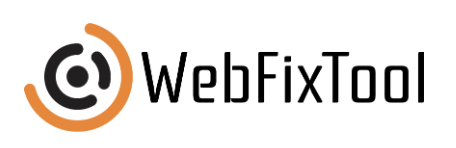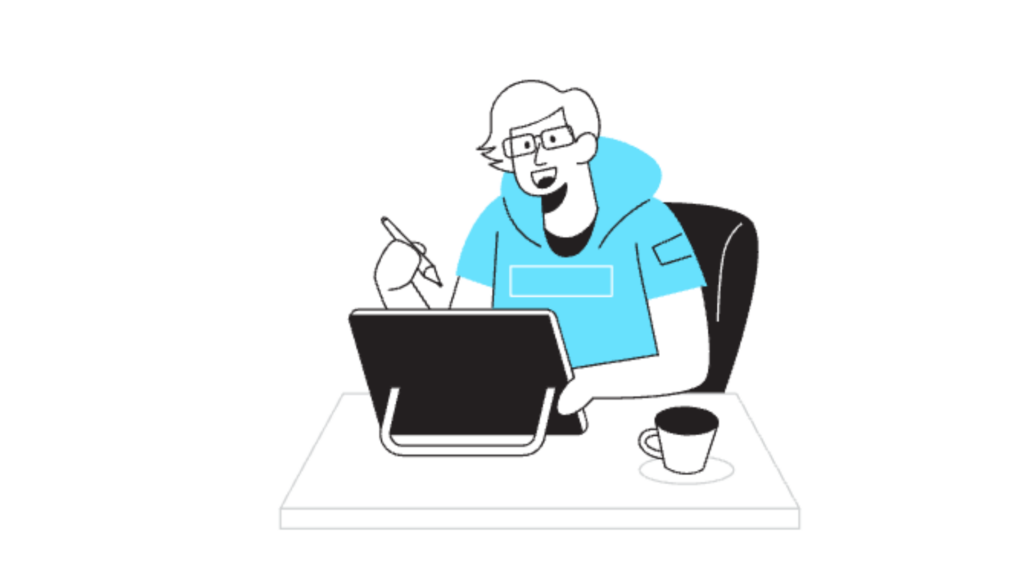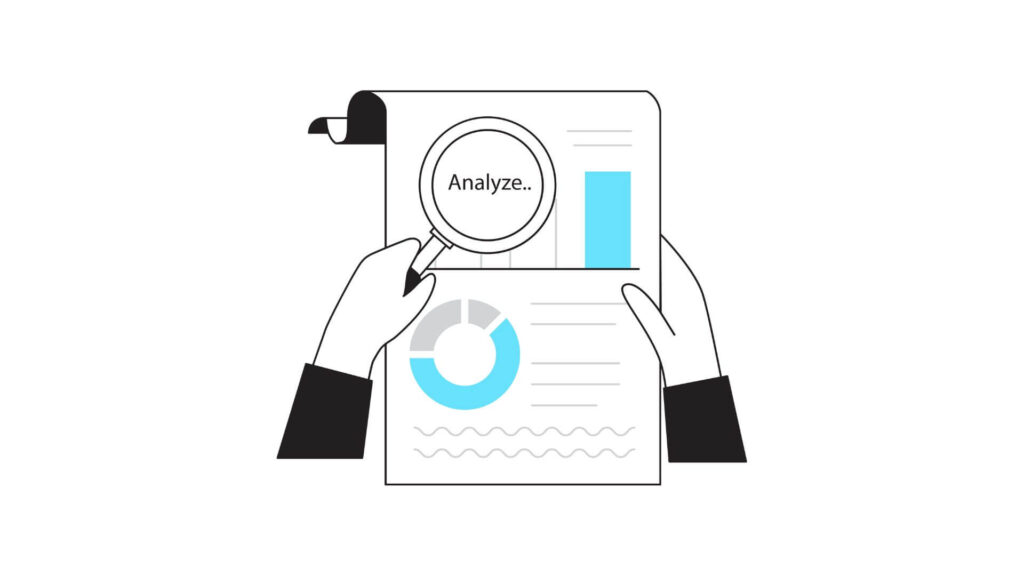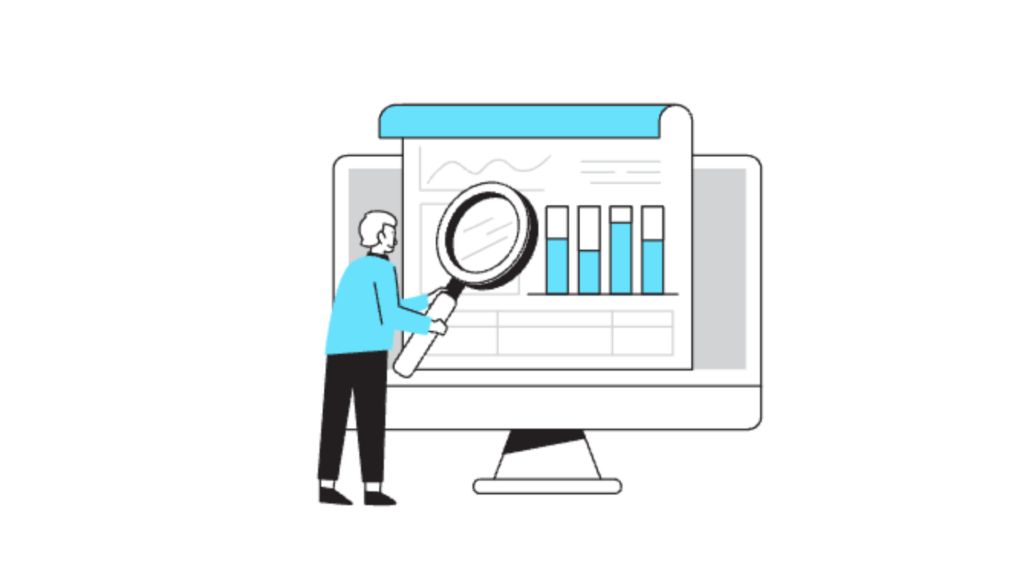Generate YouTube Embed Code: Everything You Need to Know
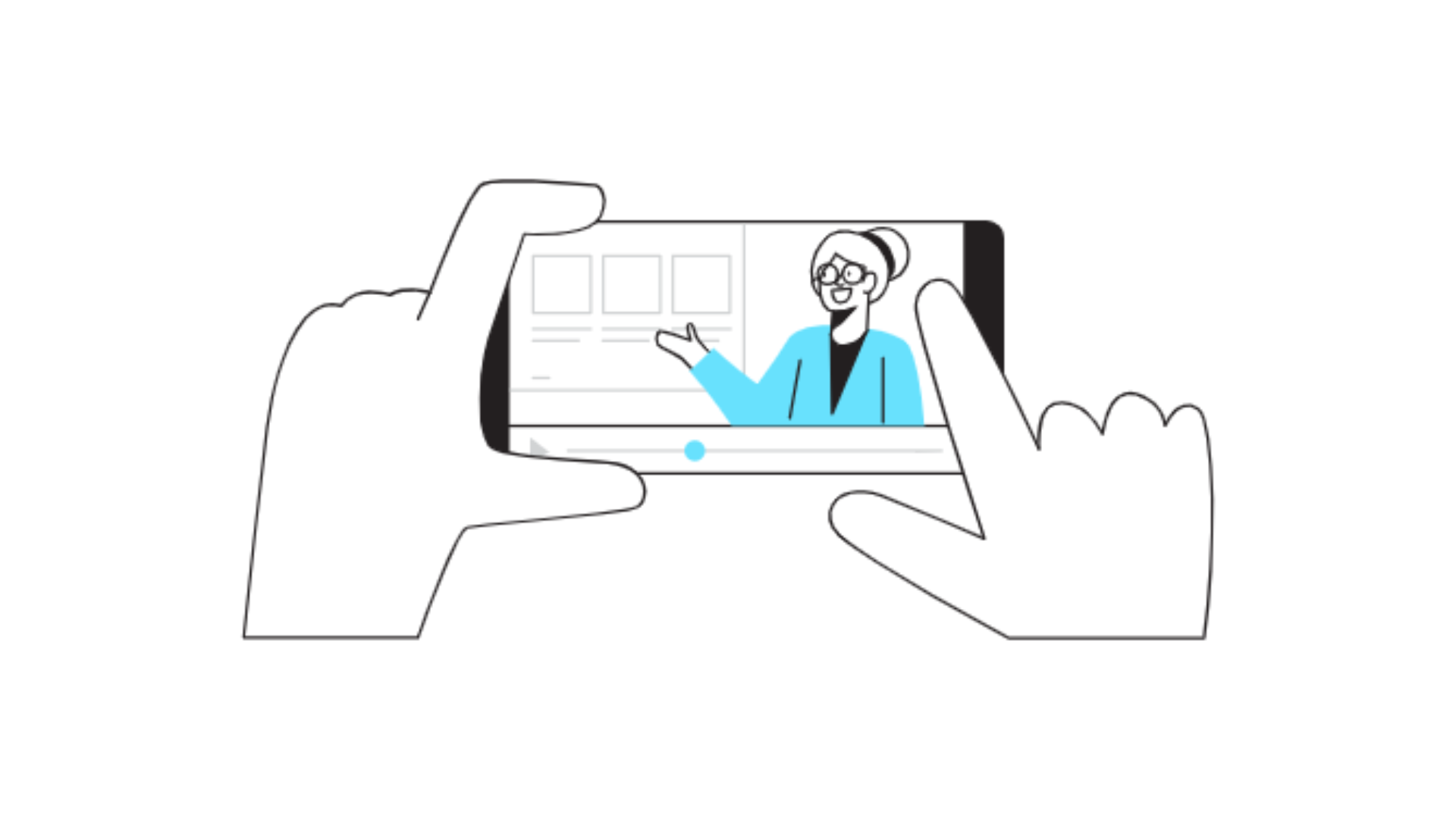
Adding YouTube videos to your website enhances user experience and can significantly boost engagement. When you want a streamlined way to showcase video content directly on your site, you need to generate YouTube embed code. This code lets visitors watch the video without leaving your page, enhancing the overall user journey. Below, we’ll walk through how to generate embed codes, customize them, avoid common mistakes, and leverage best practices to get the most out of embedded YouTube videos on your site.
What Does it Mean to Generate YouTube Embed Code?
To generate YouTube embed code means obtaining the necessary HTML code to place a YouTube video within your website, blog, or content management system (CMS). This code is simple to copy and paste, and it makes your video accessible on any page, without users needing to navigate away.
Embedding YouTube videos can benefit your website by improving content engagement and potentially increasing the time users spend on your pages. By using a responsive embed code, you ensure a seamless experience across devices, catering to mobile and desktop users alike.
Steps to Generate YouTube Embed Code: A Quick Guide
Generating an embed code from YouTube is straightforward. Follow these steps to embed videos effectively:
- Navigate to the Video on YouTube
Open the YouTube video you want to embed on your site. This is typically done on a desktop, as the options for embedding are most accessible from there. - Click the Share Button
Below the video, click the “Share” option. This opens a pop-up with multiple sharing options, including embedding. - Select Embed
Choose “Embed” from the options. You’ll see a preview of the video along with the HTML code needed to embed it. - Customize the Code (Optional)
YouTube allows you to customize options like enabling full screen, adjusting video dimensions, or removing player controls. Modify these settings according to your preference. - Copy the Embed Code
Click “Copy” to place the embed code on your clipboard. You’re now ready to paste it into your website’s HTML. - Paste Into Your Website’s HTML
Open your website’s HTML editor and paste the embed code where you want the video to appear. Once saved, the video will be live and viewable on your page.
For more insights on integrating video content into your marketing strategy, check out our article on Using Videos in Email Marketing and Social Media.
Common Mistakes to Avoid When Embedding YouTube Videos
Embedding YouTube videos is simple, but there are a few common mistakes that can affect your site’s performance. Let’s go over these pitfalls:
Mistake #1: Using Non-Responsive Embed Codes
- A static embed code may not look good on all screen sizes, especially mobile devices. Ensure your code is responsive to provide a seamless viewing experience.
Mistake #2: Forgetting to Customize Player Settings
- Customizing player settings enhances user experience. If you overlook features like removing suggested videos or enabling autoplay, the embedded video may detract from your content rather than enhance it.
Mistake #3: Ignoring Load Time Impact
- Videos can slow down page load time. Use lazy loading to delay video loading until the user scrolls to the video’s position, improving the site’s speed.
For additional tips on optimizing video use, see our guide on How to Improve Page Speed.
Customizing YouTube Embed Code: Advanced Options
YouTube’s standard embed code is functional, but advanced options let you tailor the video’s appearance and functionality. Here’s how to generate YouTube embed code with some added customization:
1. Set Specific Start and End Times
- If you only want to showcase part of the video, adjust the embed code to start or end at specific points. Add parameters such as
startandendwithin the URL to define the times.
2. Disable Related Videos
- To keep users focused on your content, add
?rel=0to the end of the embed URL. This prevents YouTube from showing related videos at the end, keeping the experience more controlled.
3. Enable Autoplay
- Autoplay starts the video as soon as the page loads. While autoplay can capture attention, use it sparingly, as it may deter users who don’t expect it.
4. Modify Player Controls
- Control visibility by enabling or disabling options like the video title, controls, and the YouTube logo. For instance, using
controls=0hides the player controls, which can make the video look cleaner on your site.
If you want more control over embedded content on social media, consider reading How to Make a Flyer to Post on Social Media, which includes insights into formatting visuals for online engagement.
Best Practices for Embedding YouTube Videos on Your Website
Embedding YouTube videos strategically can add value and encourage visitors to stay on your site longer. Here are some best practices to help you get the most from embedded YouTube content:
1. Choose the Right Placement
- Place videos near relevant content to maintain flow and encourage users to engage with both the video and the surrounding text.
2. Use High-Quality Thumbnails
- Thumbnails impact click rates. Choose an eye-catching thumbnail or create a custom one that aligns with your website’s design.
3. Optimize for Mobile
- With a large portion of users browsing on mobile, responsive video embeds ensure that your video displays well across devices.
4. Track Video Performance
- Use tools like Google Analytics to track how embedded videos are impacting user engagement, time on page, and conversions. Analyzing this data helps you optimize video placement and content relevance.
For more on creating engaging online content, our article on 8 Elements to Include in a Content Marketing Plan offers practical tips.
Benefits of Adding YouTube Videos to Your Website
Adding videos via YouTube embed code brings several advantages to your site. Here are the top benefits of embedding YouTube content:
Enhanced Engagement
- Video content is naturally engaging and often holds attention better than text. Embedding YouTube videos adds multimedia value, increasing visitor interaction.
Improved SEO
- Google favors websites with varied content types, and videos can positively impact search rankings, especially when accompanied by relevant keywords and descriptions.
Reduced Bounce Rate
- When visitors spend more time engaging with embedded videos, they’re less likely to leave immediately. This can improve your site’s bounce rate, signaling to search engines that your content is valuable.
For a look at content trends, check out 7 Content Marketing Trends You Should Be Aware Of.
Myth Busters: Misconceptions About YouTube Embed Codes
Embedding YouTube videos may seem straightforward, but some misconceptions could affect how you implement and manage them. Let’s clarify a few:
Myth #1: “Embedded Videos Don’t Affect Page Load Speed”
- While they might not be as heavy as direct uploads, embedded videos still load resources from YouTube’s servers, which can impact page speed. Using lazy loading can help manage this.
Myth #2: “All YouTube Embed Codes Are the Same”
- YouTube’s standard embed code is customizable. Changing settings can influence user engagement and viewing experience, so don’t settle for the default.
Myth #3: “Embedding Videos Provides No SEO Benefit”
- Embedded videos can indirectly improve SEO by increasing user engagement and session duration. Well-placed, relevant videos can enhance the value of your content in search engines’ eyes.
For a closer look at improving SEO on your site, explore How to Optimize Your Site for SEO in 14 Simple Steps.
Comparison: Embedding YouTube Videos vs. Hosting Directly
If you’re considering embedding YouTube videos versus hosting them on your own server, here’s a quick comparison:
| Feature | YouTube Embed Code | Self-Hosting |
|---|---|---|
| Bandwidth Costs | Free, covered by YouTube | Can increase hosting costs |
| SEO Benefits | Positive for engagement metrics | Limited, depends on platform |
| Customization Options | Basic, with embed parameters | Advanced, with video player control |
| Analytics | Available through YouTube Studio | Requires custom tracking |
| Load Speed Impact | Minor, but manageable with lazy load | Dependent on hosting setup |
Using YouTube embed code is typically the better choice for most websites due to ease of use, lower costs, and the added analytics provided by YouTube Studio.
Tools and Resources for Embedding YouTube Videos
To simplify the embedding process and manage your videos effectively, here are some handy tools and resources:
- YouTube Studio – Provides analytics, allows thumbnail customization, and helps manage your channel content.
- Embed Responsively – A tool that helps create responsive embed codes, ensuring videos look great on all devices.
- Lazy Load Plugins – Various plugins for WordPress and other CMSs can delay video loading until the user scrolls down, improving page speed.
If you’re looking for ways to leverage videos in marketing, see our article on Best Practices for Setting Content Strategy Goals.
Wrapping Up
Embedding YouTube videos through YouTube embed code can make your content more engaging, improve SEO indirectly, and enhance user experience. By following best practices, avoiding common mistakes, and utilizing the available tools, you can ensure that each embedded video contributes positively to your site’s performance and your visitors’ experience. Remember, generating and optimizing YouTube embed codes isn’t just about getting the code—it’s about creating a seamless viewing experience that enhances your website’s overall impact.