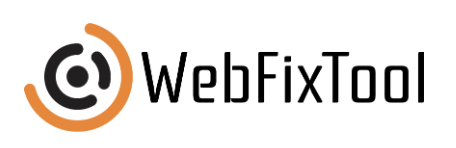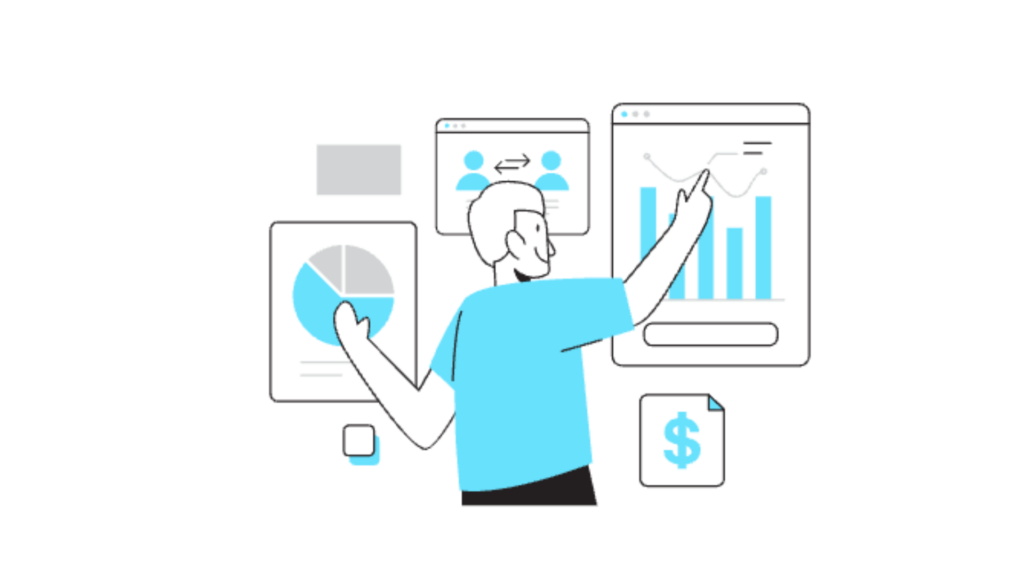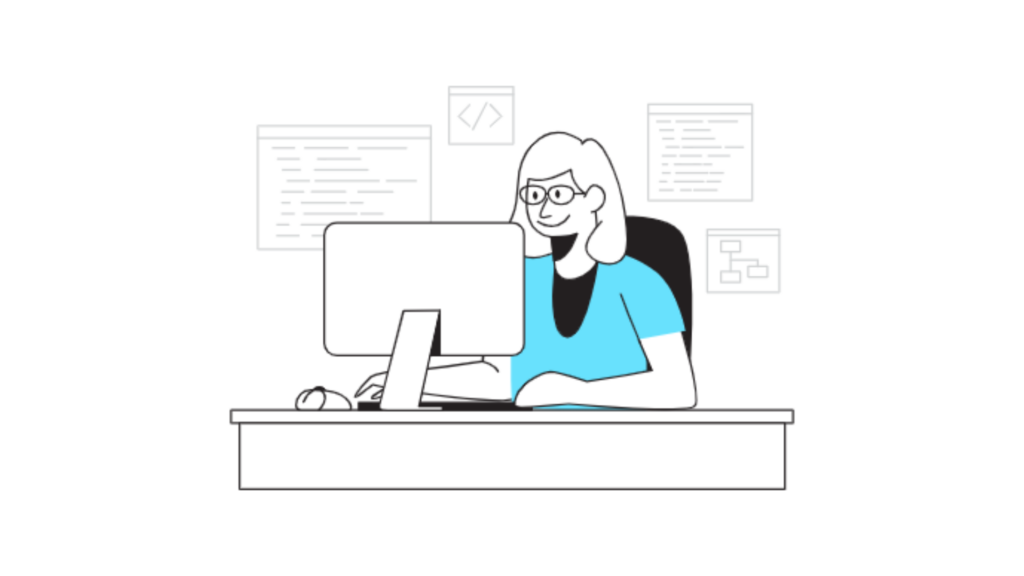Cover Letter on Google Docs: A Step-By-Step Guide

Writing a cover letter on Google Docs offers a convenient way to create, edit, and share a professional cover letter from anywhere with internet access. Google Docs has tools and templates that simplify the cover letter creation process, allowing users to create sleek, professional documents without needing specialized software. This guide will walk you through each step and provide valuable insights to help you craft a standout cover letter that enhances your job application.
Why Write Your Cover Letter on Google Docs?
Google Docs offers several advantages for creating a cover letter. First, it’s accessible on any device, making it easy to edit on the go. It also enables collaboration, so if you need input from a mentor or colleague, you can simply share the document. With a clean interface and essential formatting tools, writing a cover letter on Google Docs lets you focus on content while ensuring a professional presentation. For additional convenience, Docs integrates with Google Drive, meaning your cover letter saves automatically and can be organized with other job application materials.
Key Benefits of Using Google Docs for Cover Letters:
- Accessibility Across Devices: Access your cover letter from any device with internet access.
- User-Friendly Templates: Google Docs offers easy-to-use templates that give your cover letter a professional structure.
- Simple Collaboration: Share with others for feedback or revisions without leaving the platform.
- Formatting Tools: Rich formatting options ensure your cover letter aligns with professional standards.
For additional tips on preparing professional documents, check out our guide on effective presentation techniques, which can enhance your communication skills.
How to Create a Cover Letter on Google Docs: Step-by-Step Guide
Getting started with writing a cover letter on Google Docs is easy with these simple steps:
Step 1: Choose a Template
Google Docs offers a variety of templates designed for cover letters and resumes. Here’s how to find a cover letter template:
- Open Google Docs and click on Template Gallery.
- Scroll down to find templates under the “Resumes” section.
- Choose a template that fits your style and industry needs.
Once selected, Google Docs will open the template in a new document, ready for customization.
Step 2: Fill in Your Contact Information
Begin by entering your contact information at the top of the document. Your full name, phone number, email address, and LinkedIn profile (if applicable) should all be included. This information helps hiring managers easily contact you.
Step 3: Address the Hiring Manager
Whenever possible, address your cover letter to a specific person. This shows that you’ve done your research. Use a formal greeting such as “Dear [Hiring Manager’s Name].” If the name isn’t available, try “Dear Hiring Team.”
Step 4: Write an Engaging Introduction
The introduction of your cover letter on Google Docs should capture the reader’s attention. Mention the position you’re applying for and briefly touch on your relevant experience or a personal connection to the company.
Step 5: Highlight Relevant Experience
In the body paragraphs, focus on specific experiences that make you a good fit for the role. Provide examples that demonstrate skills relevant to the job. For instance, if you’re applying for a marketing position, highlight projects where you achieved measurable results.
Step 6: Conclude with a Call to Action
Finish your cover letter by expressing enthusiasm for the role and inviting further communication. A polite closing statement, such as “I look forward to discussing how my experience aligns with [Company Name]’s goals,” leaves a professional impression.
Step 7: Proofread and Edit
Before submitting, read through your cover letter to correct any typos, grammar mistakes, or formatting issues. Google Docs has a built-in spell checker and grammar tools to assist you.
For additional guidance on structuring documents effectively, refer to our article on creating clear and concise professional emails.
Best Practices for Writing a Cover Letter on Google Docs
Crafting a compelling cover letter on Google Docs involves more than just filling in a template. Here are some best practices:
Be Concise and Relevant
A well-written cover letter should be brief—usually no more than one page. Focus on the most relevant skills and experiences without repeating information from your resume. Use short paragraphs to improve readability.
Use Action Verbs
Incorporate action verbs like “led,” “developed,” or “achieved” to create a dynamic, professional tone. This approach makes your cover letter sound confident and proactive.
Customize for Each Job
While templates provide a helpful foundation, customization is key to making your cover letter stand out. Tailor each cover letter to the job description, and address specific needs the company mentions.
Format for Visual Appeal
Using Google Docs’ formatting tools, adjust spacing and font to make the letter visually appealing. Stick to professional fonts like Times New Roman or Arial, and ensure proper alignment. A well-formatted cover letter shows attention to detail.
For more insights into professional formatting, read our guide on document aesthetics and formatting.
Common Mistakes to Avoid When Writing a Cover Letter on Google Docs
When creating a cover letter on Google Docs, certain pitfalls can detract from professionalism. Here are some common mistakes to avoid:
Mistake 1: Using Too Much Jargon
While it’s essential to demonstrate industry knowledge, overloading your cover letter with jargon can make it less accessible. Strike a balance by using simple language that conveys expertise without overwhelming the reader.
Mistake 2: Failing to Customize the Template
Generic cover letters rarely impress hiring managers. Customizing your template to reflect the job description shows genuine interest in the position.
Mistake 3: Overemphasizing Soft Skills
While soft skills are valuable, a cover letter should focus on specific achievements and experiences that relate directly to the role.
Mistake 4: Ignoring Formatting Guidelines
Ensure that your cover letter on Google Docs follows traditional formatting guidelines, including single-spacing, clear margins, and professional font choices. Neglecting these elements can make your cover letter seem unpolished.
To learn more about common pitfalls in document creation, see our resource on avoiding typical mistakes in professional writing.
Checklist for Writing a Cover Letter on Google Docs
To ensure your cover letter meets professional standards, use the following checklist:
- Select a Suitable Template: Pick a template that aligns with your style and industry.
- Include Contact Information: Ensure your contact details are up-to-date and complete.
- Address the Hiring Manager: Personalize your greeting to reflect research into the company.
- Craft a Strong Opening Paragraph: Highlight your interest and experience.
- Detail Relevant Experience: Provide examples that align with the job description.
- Conclude with Enthusiasm: End with a clear invitation for follow-up.
- Proofread: Correct any spelling, grammar, or formatting issues.
Following this checklist helps you create a polished cover letter on Google Docs that stands out from the crowd.
Pros and Cons of Using Google Docs for Cover Letters
Understanding the pros and cons of using Google Docs can help you decide if it’s the right tool for your cover letter:
| Pros | Cons |
|---|---|
| Accessible from any device | Limited advanced design tools |
| Autosave and cloud storage | Dependent on internet access |
| User-friendly templates | Limited customization options |
| Collaboration-friendly | Basic font selection |
If you’re considering alternatives, our article on digital tools for business documents explores more options to find the best fit.
Future Trends in Cover Letter Writing
As the digital workspace evolves, so do methods for creating professional documents. Here are some trends to consider when writing a cover letter on Google Docs:
- Integration with AI Writing Tools: Google Docs’ integration with AI tools like Grammarly helps enhance grammar, tone, and style.
- Collaborative Writing Features: Google Docs’ real-time editing capabilities make it easier to collaborate with mentors or career coaches on your cover letter.
- Enhanced Templates for Different Industries: Expect more specialized cover letter templates in Google Docs, catering to specific industries and roles.
For more on adapting to digital trends in the workplace, read our article on future-proofing your professional writing.
Conclusion: Making the Most of Google Docs for Your Cover Letter
A cover letter on Google Docs is not just convenient; it offers tools to create professional, polished documents easily. From template selection to final proofreading, each step contributes to crafting a cover letter that reflects your qualifications and enthusiasm for the role. Whether you’re new to job applications or refining your approach, Google Docs provides a robust platform for writing and editing, giving you the tools to leave a lasting impression.