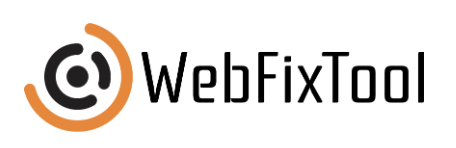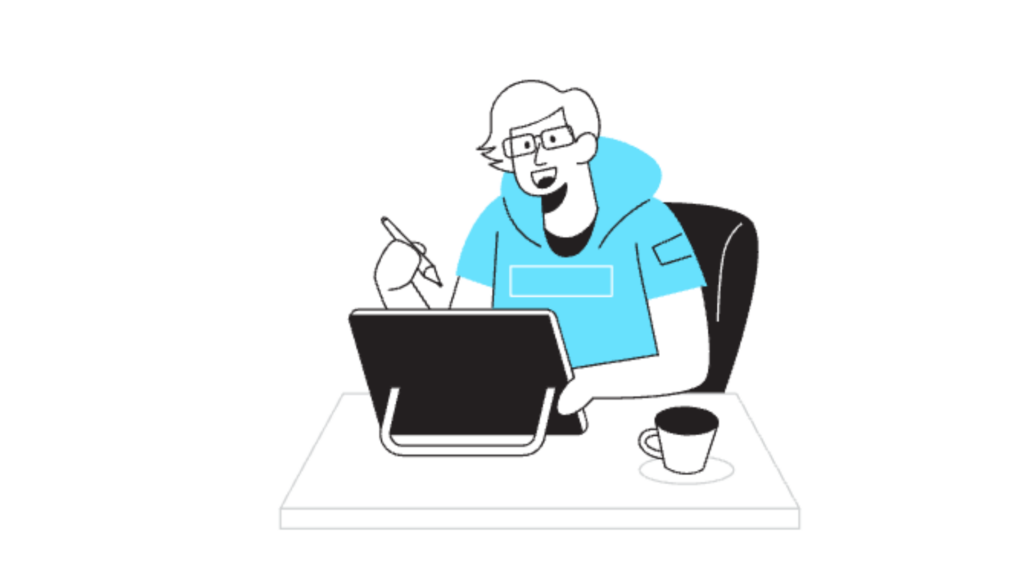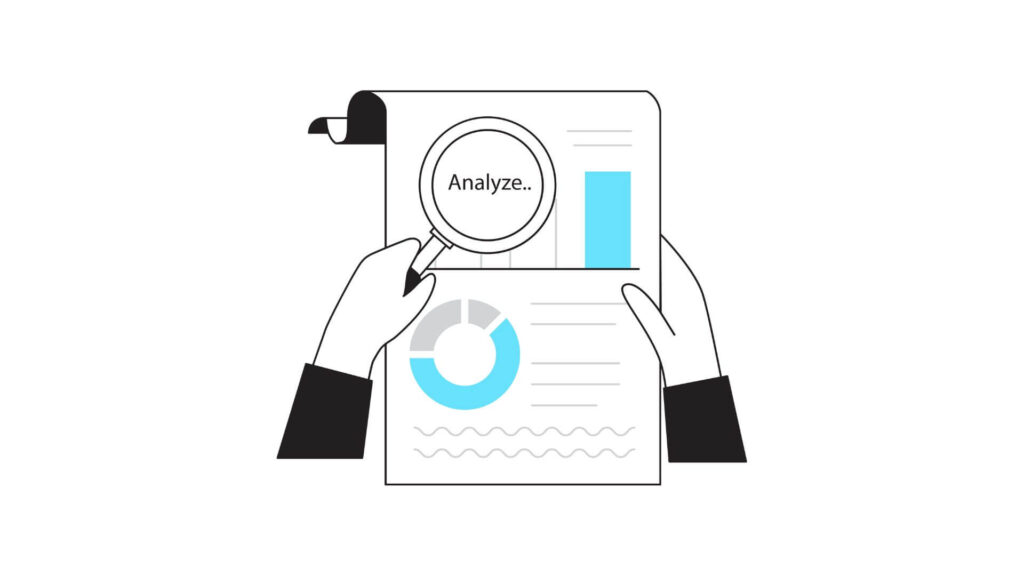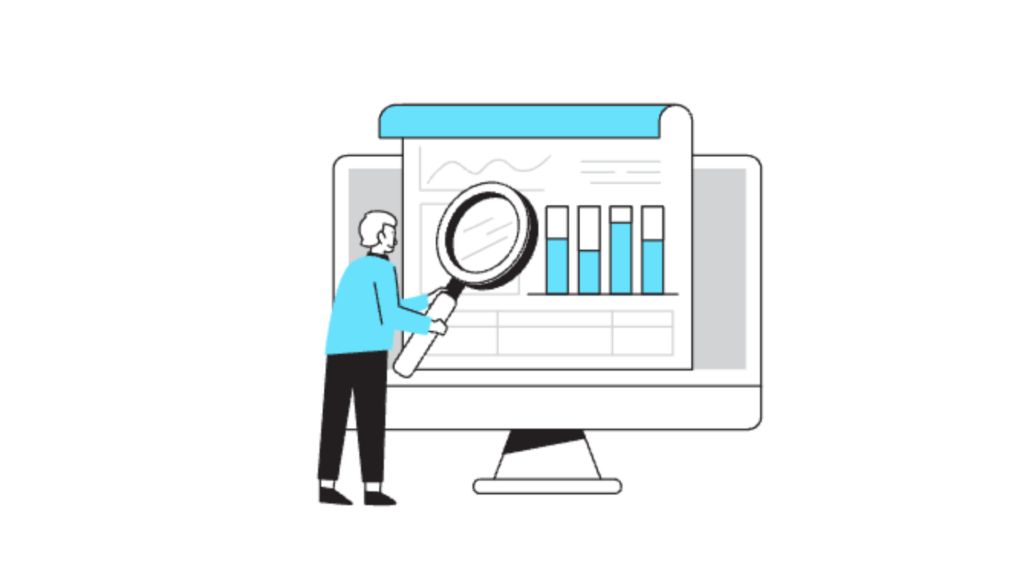Rename Email Subject in Gmail: A Step-by-Step Guide
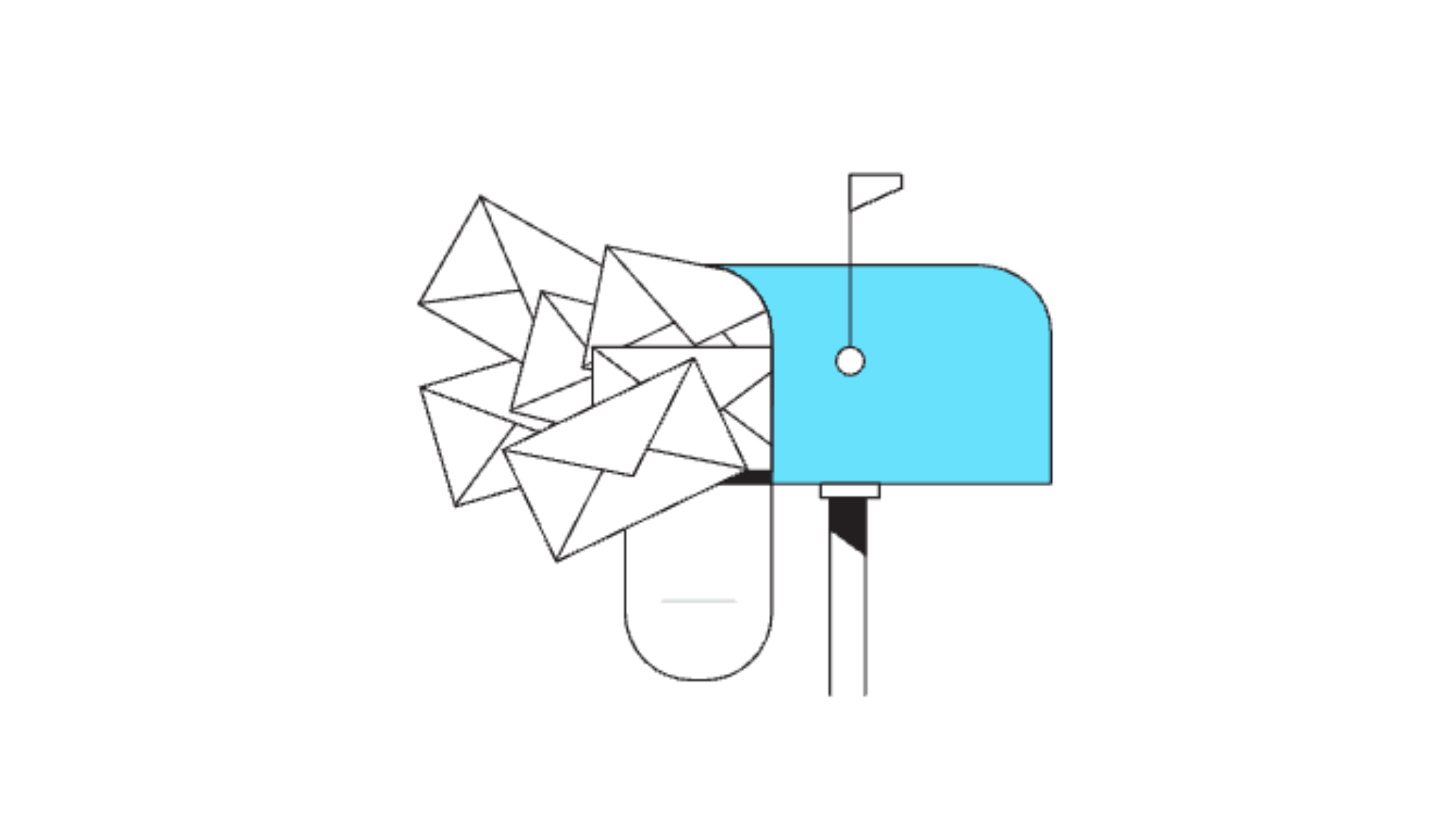
Sometimes, you may receive an email with a vague or generic subject line, making it hard to find later. While Gmail doesn’t allow renaming email subjects directly within its platform, there are methods to work around this limitation. This guide explores practical strategies, offering helpful tools, tips, and best practices on how to effectively rename email subject in Gmail to organize your inbox better.
Why Rename Email Subject in Gmail?
The ability to rename email subject in Gmail can benefit anyone trying to maintain a well-organized inbox. Here are several reasons why renaming an email subject can be advantageous:
- Easier Search and Retrieval
Renaming an email subject allows for easy identification, especially if the original subject line was vague or too generic. - Improved Organization
A personalized subject line helps categorize emails based on specific projects, clients, or themes, supporting better workflow. - Streamlined Communication
When multiple emails come with similar or identical subjects, renaming them reduces confusion and keeps everything neat.
Methods to Rename Email Subject in Gmail
While Gmail lacks a native renaming function, there are several methods to achieve the same result. Let’s explore some straightforward and user-friendly ways:
Method 1: Use Gmail Labels for Organization
Labels serve as Gmail’s alternative to folders, and adding a label that includes keywords related to the renamed subject can offer a quick fix. To create a custom label:
- Open the email you want to label.
- Click the label icon in the toolbar at the top.
- Enter a label name that reflects the desired subject line.
- Apply the label.
This method doesn’t change the email subject but adds a layer of organization that makes emails easier to identify.
Method 2: Forward the Email to Yourself with a New Subject
A quick and effective workaround to rename email subject in Gmail involves forwarding the email to yourself:
- Open the email in question.
- Click on Forward.
- Edit the subject line to the desired name.
- Send the email to yourself.
This duplicates the email with your renamed subject, allowing you to archive or delete the original. It’s one of the most direct ways to achieve subject renaming without external tools.
Alternative Tools for Renaming Email Subject Lines
If you need to frequently rename subject lines, consider third-party tools that integrate with Gmail. While using third-party tools may require additional steps, these tools can make the process seamless for long-term organization.
1. Sortd for Gmail
Sortd is a Gmail Chrome extension that transforms your inbox into a Trello-style to-do list, allowing users to rename, sort, and categorize emails.
- Pros: User-friendly drag-and-drop organization, renaming capabilities, and task tracking features.
- Cons: Limited to Chrome and requires an additional setup.
To learn more about tools that can enhance your productivity, consider reading AI content creation tools.
2. Mailstrom
Mailstrom helps organize and declutter your inbox with advanced sorting features, including renaming options. This tool groups similar emails together, making it easier to manage batches at once.
- Pros: Great for bulk organization and renaming, especially if your inbox has hundreds of similar emails.
- Cons: Requires a subscription, which may not be ideal for occasional users.
3. TidyInbox
TidyInbox automatically sorts emails and can help add custom tags or categories. While it doesn’t directly rename subjects, adding unique identifiers simplifies future searches.
- Pros: Maintains inbox clarity with minimal manual input.
- Cons: Limited renaming features; functions better as a filtering tool.
For more tips on managing your inbox effectively, check out the 7 best SEO tactics for a newly established digital agency.
Best Practices for Renaming Email Subject Lines
Even though there’s no direct renaming feature, following certain best practices can keep your Gmail inbox organized and make it easier to locate important messages. Here’s how to implement these practices effectively:
- Use Forwarding Wisely
For emails with critical content, forwarding the email to yourself with a custom subject is beneficial, but limit this to only those emails that truly need attention. - Create Standard Naming Conventions
Use specific keywords in your subject renaming strategy to ensure clarity. For instance, add “[Urgent]” or “[Follow-Up Required]” in subjects when necessary. - Categorize and Label Emails Consistently
Consistent labeling is key, especially when handling similar emails. Make sure to standardize labels across projects and departments. - Utilize Stars and Priority Markers
Gmail’s stars or priority markers help in quickly identifying renamed emails that need action. - Delete or Archive the Original After Renaming
To avoid clutter, archive or delete the original email after forwarding it with the renamed subject. This prevents redundancy in your inbox.
For those just getting started with digital organization, 13 tips on how to use data analytics for better content creation can provide additional insights.
Pros and Cons of Renaming Email Subject Lines
Renaming subject lines offers several benefits but also has limitations. Here’s a look at the pros and cons:
| Pros | Cons |
|---|---|
| Helps organize emails by topic or project | Forwarding can duplicate emails, creating clutter |
| Simplifies retrieval of important messages | External tools may add complexity and costs |
| Reduces the risk of overlooking key emails | Some tools only work with specific browsers |
| Supports consistent, project-based management | Not all tools are compatible with Gmail |
Weighing these pros and cons can guide you in choosing the right approach and tools.
Common Mistakes to Avoid When Renaming Email Subjects in Gmail
When it comes to renaming email subjects, there are a few common mistakes to watch out for. Avoid these pitfalls for a smooth and productive experience:
- Forgetting to Delete Original Emails
Keeping the original email creates redundancy. Always delete or archive it to prevent clutter. - Inconsistent Naming Conventions
Without a consistent naming strategy, renaming efforts may backfire. Stick to standard keywords or project names. - Overusing Forwarding
Forwarding too many emails with renamed subjects can fill your inbox with duplicates, causing more confusion than clarity. - Relying Solely on Third-Party Tools
Although helpful, third-party tools can have limitations. Relying entirely on them without a strategy can lead to disorganization. - Ignoring Built-in Gmail Features
Gmail’s native tools like labels, stars, and filters offer substantial organizational support. Don’t ignore them in favor of renaming alone.
To learn more about common mistakes in email management, consider AI content creation tools, which includes tips for digital content organization.
Resources for Managing and Renaming Emails
If you’re ready to go further with email management, here are some resources to help:
- Google Workspace Support: Provides a comprehensive guide for managing Gmail features and add-ons.
- Gmail Labeling Guide: Available on the Gmail Help Center, this guide explains how to use labels for effective email organization.
- Email Productivity Tools: Look into tools like Mailbird or Boomerang, which streamline Gmail tasks.
For additional guidance on using digital tools, check out what are the benefits of instant communication and sales for consumers, which covers valuable resources for enhancing communication.
Final Thoughts on Renaming Email Subject in Gmail
While Gmail doesn’t natively support renaming email subject lines, there are effective workarounds, from forwarding emails to using labels and third-party tools. Whether you need to keep track of client communications or streamline project-related emails, these strategies can simplify email management in the long term. With these tips and tools, renaming email subject lines becomes a manageable and beneficial part of digital organization.
4o