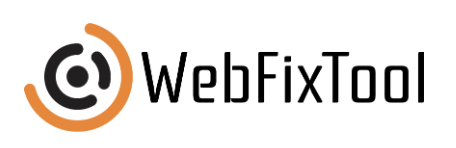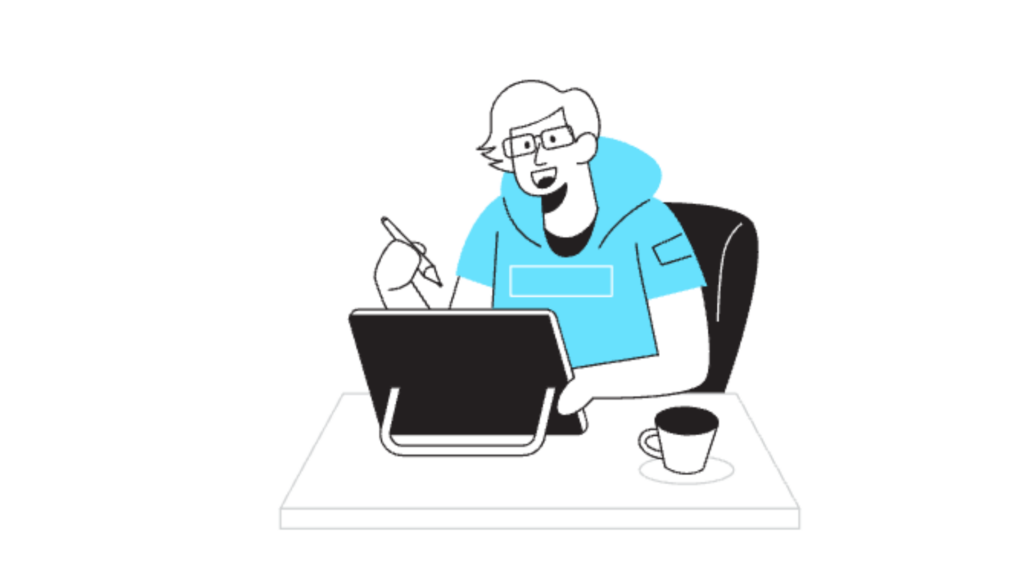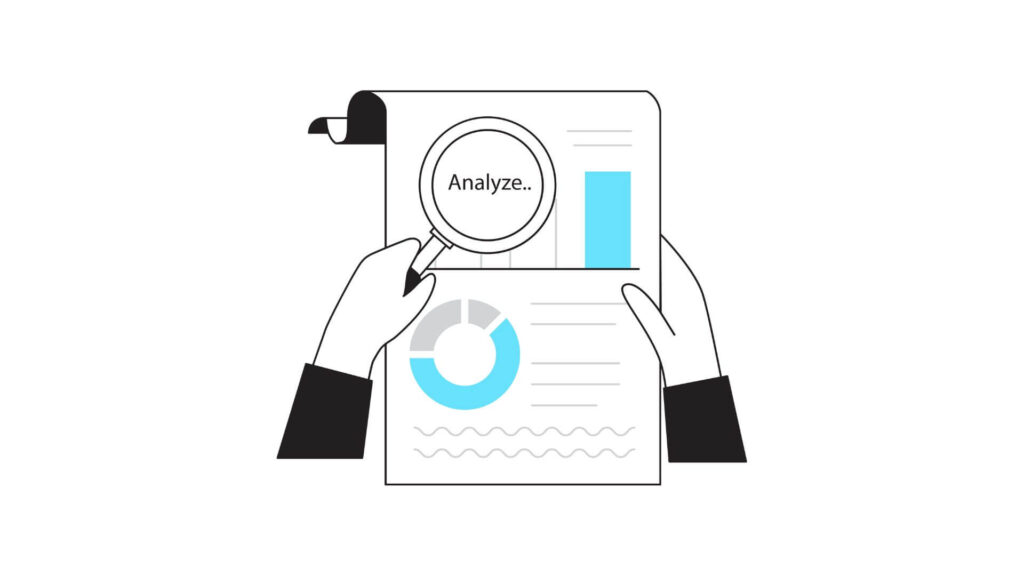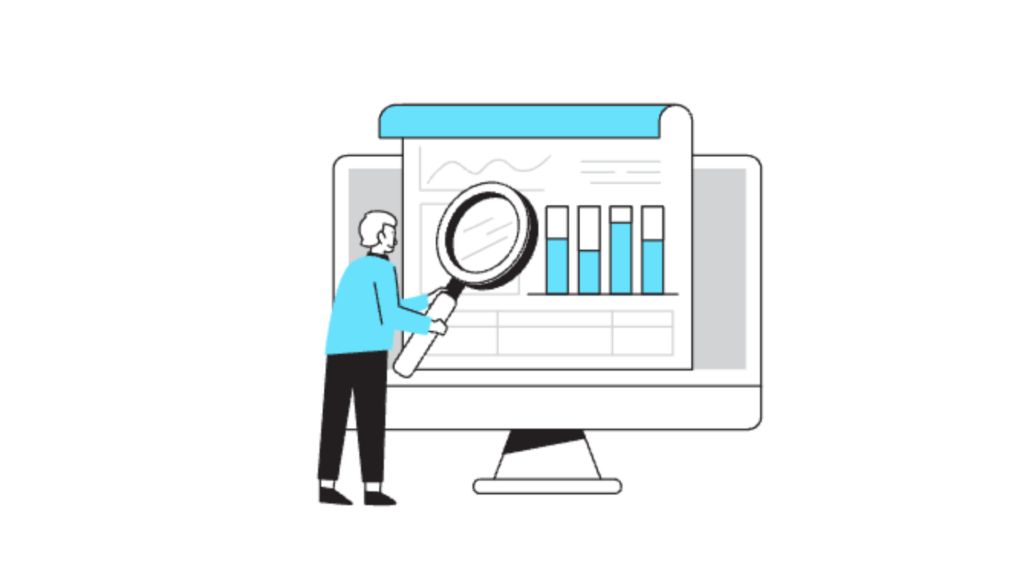Change Subject Line in Outlook: The Complete Guide

For many, email has become a primary communication tool, both professionally and personally. Changing subject lines can play a significant role in organizing emails and ensuring important messages stand out. In this article, we’ll explore how to change the subject line in Outlook, the reasons why you might want to do so, and how this simple edit can enhance email management. From best practices to common mistakes, we’ll cover everything you need to know to take control of your inbox.
Why You Might Want to Change Subject Line in Outlook
Emails with clear, specific subject lines often get noticed and attended to more quickly. Sometimes, a subject line doesn’t quite match the content, or it becomes irrelevant as a conversation evolves. Changing the subject line can be especially helpful in these cases:
- Improved Organization: Adjusting the subject can categorize emails by their main topic, making it easier to search and find relevant conversations.
- Tracking Email Threads: If an email chain has diverged from the original topic, updating the subject line helps keep each conversation organized and relevant.
- Enhanced Follow-Up: Renaming the subject line makes follow-up emails easier to manage, ensuring important updates don’t get lost in a cluttered inbox.
By understanding the context and reason for each email, you can ensure that the subject line reflects the message accurately, helping you stay on top of your communications.
How to Change Subject Line in Outlook: Step-by-Step Guide
Outlook provides a simple way to update the subject line. Follow these steps to change the subject line in Outlook efficiently:
- Open the Email
Start by opening the specific email in your Outlook inbox where you want to make the change. Double-clicking the email will open it in a new window. - Enable Editing
In the top menu, find and select the “Message” tab, which gives you various editing options. From here, choose “Actions” and then select “Edit Message.” This will unlock the subject line for editing. - Edit the Subject Line
Once editing is enabled, you can click directly into the subject field and type the new subject line. Make sure it’s relevant and reflects the purpose of the email. - Save the Changes
After editing the subject line, remember to save your changes by closing the email and selecting “Yes” when prompted. The new subject line will now appear in your inbox. - Refresh Your Inbox
Refreshing helps update the changes in your main inbox view, making sure the updated subject is displayed correctly.
For other tips on organizing your inbox, check out our article on Best Practices for Setting Content Strategy Goals.
Best Practices for Updating Subject Lines in Outlook
While editing subject lines can help streamline your inbox, it’s essential to use this feature wisely. Here are some best practices to keep in mind:
1. Keep It Relevant
- The new subject should still be relevant to the email content. Avoid overly generic or vague phrases that don’t clearly indicate the topic.
2. Be Concise but Descriptive
- A concise, descriptive subject line is easier to scan. Limit yourself to a few words that capture the essence of the message.
3. Include Dates When Necessary
- If the subject relates to a meeting or deadline, consider adding dates. This makes it easy to identify time-sensitive emails quickly.
4. Avoid Overusing Capital Letters
- While it might seem like a great way to grab attention, using all caps can appear unprofessional. Stick to sentence case for clarity and readability.
5. Be Consistent Across Threads
- If you’re working on a collaborative project, ensure that everyone updating the subject line follows a consistent format.
If you’re interested in effective email management, our article on 8 Elements to Include in a Content Marketing Plan offers additional insights.
Myth Busters: Common Misconceptions About Changing Subject Lines
Many Outlook users are hesitant to change subject lines due to various misconceptions. Here’s a look at some common myths and the truth behind them:
Myth #1: Changing Subject Lines Confuses Recipients
- Fact: Changing the subject line only affects your inbox view and doesn’t impact the recipient’s inbox. This feature is entirely for personal organization within Outlook.
Myth #2: Editing Subject Lines Deletes the Original Email
- Fact: Altering the subject line doesn’t delete or modify the email’s content. It only updates the title in your inbox, keeping the original message intact.
Myth #3: It’s a Complicated Process
- Fact: The steps to change subject line in Outlook are simple and can be done in seconds. Once you know how to access the “Edit Message” feature, changing subjects becomes second nature.
For more tips on improving email habits, explore our guide on What Makes Content Marketing a Must-Have.
Benefits of Changing Subject Lines for Email Management
Updating subject lines can streamline email management significantly. Here’s how this small change brings big improvements:
Better Sorting and Filtering
- With updated subject lines, it becomes easier to sort and filter emails by their main topics. This can help reduce clutter and ensure high-priority emails are easy to locate.
Enhanced Searchability
- Subject lines that reflect the current topic make searching much more efficient. When you need to find a specific conversation quickly, relevant subject lines make this easier.
Increased Productivity
- By eliminating vague or outdated subject lines, you’re reducing the mental load of sifting through emails, which ultimately boosts productivity.
For additional productivity hacks, check out our article on How to Optimize Your Site for SEO.
When You Should (and Shouldn’t) Change Subject Lines
Knowing when to change the subject line in Outlook is key. While it’s helpful, it’s not always necessary. Here’s a quick guide:
When to Change Subject Lines:
- Conversations that Shift: If a conversation has moved away from the original topic, updating the subject line keeps the thread organized.
- Important Follow-Ups: For high-priority follow-up emails, a specific subject line can make the message easier to find later.
- Action Items: When an email contains to-dos or action points, renaming it helps identify these tasks at a glance.
When Not to Change Subject Lines:
- Consistent Project Threads: For project threads that require consistency, it may be better to leave the original subject line to avoid confusion.
- Short Conversations: For quick, one-time conversations, there’s no real need to update the subject line unless it’s unclear.
For more on organizing project-related content, see our guide on How to Create a Content Marketing Plan.
Tips for Streamlining Your Outlook Inbox with Subject Line Changes
Using subject line changes strategically can turn your inbox from chaotic to organized. Here are some additional tips:
Use Categories
- Outlook allows you to categorize emails by color and label. Pairing updated subject lines with categories creates a powerful organization system.
Archive Irrelevant Emails
- Once a conversation is no longer relevant, archive it. This clears your main inbox, making it easier to spot emails with updated subject lines.
Flag Important Updates
- If an updated subject line marks an urgent issue or upcoming deadline, use Outlook’s flagging feature to highlight it.
Set Up Rules
- With rules, you can automatically sort emails with certain keywords in the subject line into specific folders.
For further organization ideas, check out How to Enhance Customer Experience in the Financial Sector.
Future Outlook: Trends in Email Management and Customization
As digital communication evolves, customization is becoming a primary focus. Subject line editing is one part of the bigger trend toward more flexible and personalized email management. Here are a few developments that could shape the future of email:
- AI-Powered Sorting: AI could help by automatically categorizing and renaming emails based on their content, reducing the need for manual edits.
- Dynamic Email Displays: Future Outlook updates may allow for even greater customization, including adjustable layouts and adaptable subject lines.
- Automated Responses: AI could also assist in generating automated responses based on subject line keywords, creating a smoother user experience.
To stay ahead with email and content trends, explore our article on 8 Elements to Include in a Content Marketing Plan.
Wrapping Up
Being able to change the subject line in Outlook might seem like a small adjustment, but it can have a big impact on email organization and productivity. Whether you’re handling numerous client emails, managing projects, or simply trying to keep a clean inbox, knowing how to update subject lines allows you to keep conversations clear, organized, and easy to follow. By using best practices and the tips provided, you can take control of your inbox and make email management a breeze.