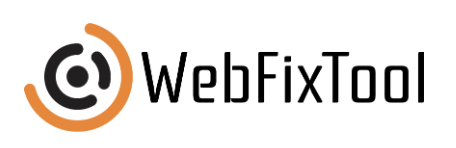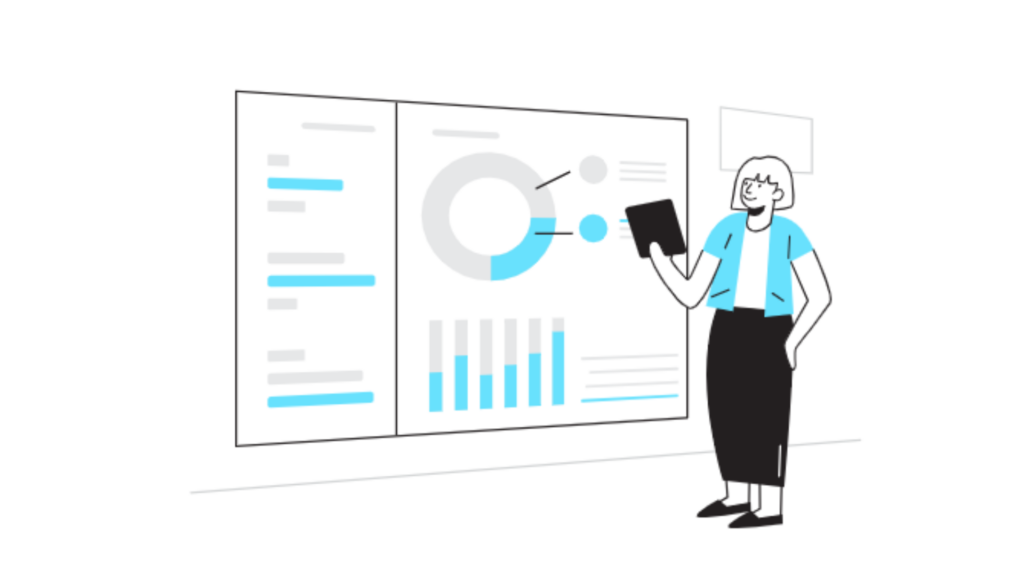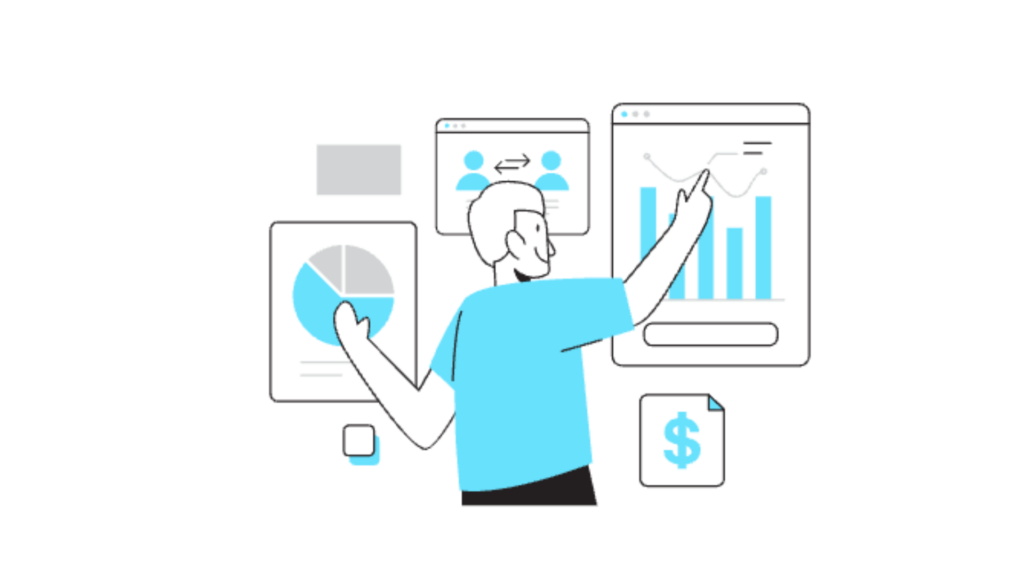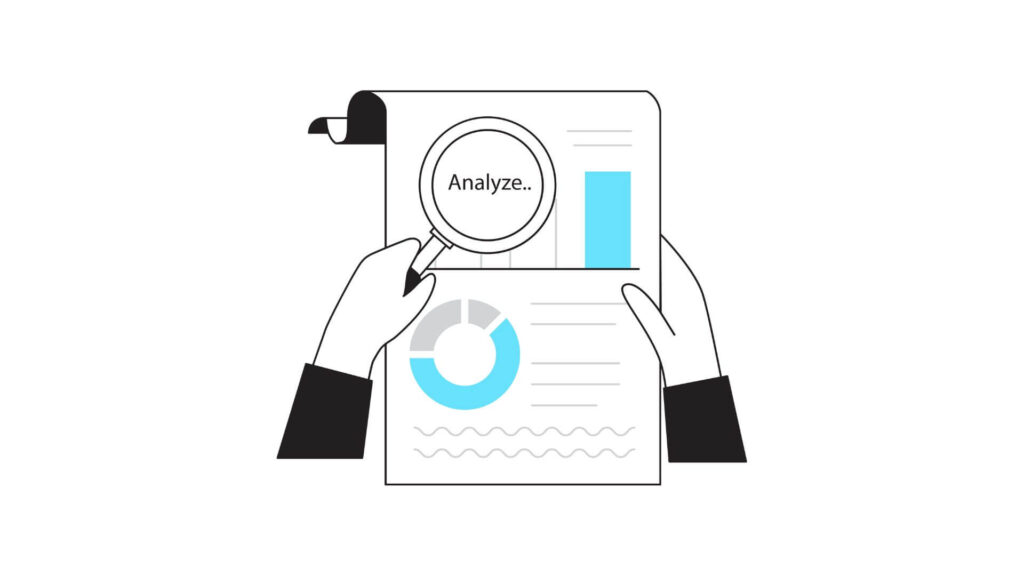Edit Subject Line in Gmail: A Complete Guide for Better Communication

Editing the subject line in Gmail can significantly improve email organization, clarity, and response rates. This guide explores various ways to edit subject line in Gmail, along with best practices, tips, and techniques to ensure your emails make the best possible impression. Whether you want to follow up on a conversation, clarify a subject, or simply make your emails more relevant, knowing how to adjust the subject line can help you achieve your goals.
Why Edit the Subject Line in Gmail?
A subject line acts as a preview of your email’s content. Sometimes, a subject line needs updating to keep the email relevant. Imagine you’re following up on a previous conversation, but the subject line remains unchanged. Recipients may overlook your message or miss the new context. By learning to edit subject line in Gmail, you ensure that every email reflects its content accurately, which can reduce misunderstandings, improve response rates, and create a better experience for everyone involved.
For more on building effective communication strategies, check out our article on understanding social media algorithms.
How to Edit Subject Line in Gmail: A Step-by-Step Guide
Editing the subject line in Gmail is straightforward, especially if you know a few tricks. Here are three different methods to edit subject lines:
1. Editing the Subject Line in a New Email
If you’re creating a new email, adjusting the subject line is simple:
- Open Gmail and click on the “Compose” button.
- In the “Subject” field, enter your preferred subject line.
- Make sure the subject accurately reflects the email’s purpose.
2. Editing the Subject Line in a Reply or Forwarded Message
Changing the subject line when replying or forwarding an email can be a bit trickier but still manageable:
- Open the conversation thread in Gmail.
- Click on the “Reply” or “Forward” button.
- Click on the small arrow next to the “To” field to display the full options menu.
- Edit the subject line in the newly displayed subject field.
3. Creating a New Thread
Sometimes, a conversation takes a new direction, and the old subject line no longer fits. To make a new email thread:
- Start a new email, enter the new subject line, and briefly reference the previous conversation in the body.
- Use a familiar introduction to keep continuity, such as “Following up on our previous discussion regarding…”
If you’re interested in tips on effective email practices, check out our article on 8 tips to run a successful contest on social media.
Best Practices for Editing Subject Lines in Gmail
When you edit the subject line in Gmail, following best practices can ensure your message remains clear and professional. Here are some guidelines to help:
1. Be Clear and Concise
A clear, concise subject line ensures recipients know the purpose of the email at a glance. Avoid vague or overly detailed subject lines, as they can reduce the likelihood of your email being opened.
2. Include Key Information
If your email concerns a specific topic or deadline, try to include these details in the subject line. For example, a subject like “Meeting Rescheduled to March 15” immediately conveys the main point.
3. Avoid Overusing Emojis
While emojis can add a bit of personality, excessive use may come across as unprofessional. Reserve emojis for informal settings or if you know your audience will appreciate them.
4. Use Personalization
Adding personalization, such as the recipient’s name or company, can make the email feel more relevant. For example, “John, Important Updates for Q4 Project” is likely to stand out.
For further tips on branding and visibility, see our article on building your brand through social media.
Common Mistakes When Editing Subject Lines
Adjusting subject lines can be helpful, but certain mistakes can detract from your message. Here’s what to avoid:
- Overly Lengthy Subject Lines
Subject lines that are too long can get cut off, particularly on mobile devices. Aim for a subject line under 60 characters whenever possible. - Using All Caps
Writing in all caps may come across as aggressive. It’s generally better to use sentence case for a more professional tone. - Leaving Out Critical Information
If you’re sending a follow-up, mention that in the subject. For example, instead of “Weekly Update,” consider “Weekly Update – Follow-Up from Last Week’s Meeting.” - Changing the Subject Too Frequently
Frequent changes can be confusing, especially within the same conversation thread. Try to make edits only when there’s a clear shift in topic or purpose.
To learn more about building effective marketing communications, see our article on how to choose a social media background for your business.
Pros and Cons of Editing Subject Lines
Changing subject lines can help with clarity, but it also has potential downsides. Here’s a quick overview:
| Pros | Cons |
|---|---|
| Keeps the conversation relevant | Frequent changes may confuse readers |
| Clarifies the email’s content | May lead to thread splitting |
| Increases chances of a timely response | Some email clients may flag changes |
| Useful for organizing ongoing conversations | May lose the context of previous messages |
By weighing these pros and cons, you can decide when it’s appropriate to edit subject line in Gmail to maintain clear communication.
Future Trends in Email Subject Lines
As email technology evolves, so do the ways we manage subject lines. Here are a few trends that may affect how we approach email subject lines:
- AI-Powered Subject Line Suggestions
AI is now capable of generating and testing subject lines for improved open rates. Soon, Gmail might integrate AI-powered suggestions directly into the subject line field. - Increased Mobile Optimization
With a large number of users opening emails on mobile devices, optimizing for mobile readability will become more crucial. Expect tools to help test subject lines across different devices. - Focus on Personalization
Personalization isn’t just a trend; it’s becoming essential for successful email communication. Tools that allow easy personalization in subject lines will likely become more popular.
For more insights into the future of marketing, explore our post on the psychology of colors in marketing campaigns.
Checklist for Editing Subject Lines in Gmail
To streamline the process, here’s a quick checklist to follow before you edit subject line in Gmail:
- Purpose Check: Ensure the new subject line reflects the purpose of the email.
- Relevance: Confirm it’s relevant to the main topic of the email.
- Clarity: Keep it simple and easy to understand.
- Length: Aim for a subject line of 60 characters or less.
- Consistency: Avoid changing it repeatedly within the same thread.
- Audience Fit: Make sure the tone matches your audience’s expectations.
By following this checklist, you can improve clarity and ensure your subject lines make the right impact. For more on crafting effective communication, see our article on unlock the secrets to explosive growth.
Frequently Asked Questions About Editing Subject Lines in Gmail
Q: Can I edit a subject line after sending an email?
Once an email is sent, the subject line can’t be edited. The only option is to resend the email with a corrected subject line or provide clarification in a follow-up email.
Q: Is there a way to automate subject line editing in Gmail?
Currently, there isn’t a feature for automatic editing of subject lines in Gmail. However, tools like email templates may help create standardized subject lines that are easier to edit manually.
Q: What if the subject line is too vague?
If a subject line lacks specificity, feel free to edit it to include more detail. For instance, instead of “Update,” consider adding the topic, like “Update on Sales Figures.”
Q: Can changing the subject affect email tracking?
Yes, changing the subject line can sometimes affect open-rate tracking in third-party tools. It’s essential to check with your email tracking service if tracking is a priority.
For more on effective communication, see our article on why legacy marketing is obsolete.
Conclusion: Why Editing the Subject Line Matters
Mastering how to edit subject line in Gmail is a simple yet impactful skill. A well-crafted subject line can capture attention, clarify your message, and improve your chances of receiving a timely response. By following best practices, avoiding common mistakes, and staying updated on trends, you can make sure every email subject line you send serves its purpose effectively.