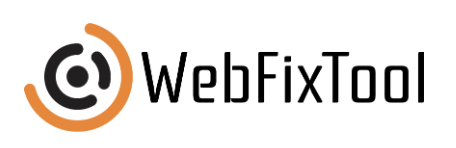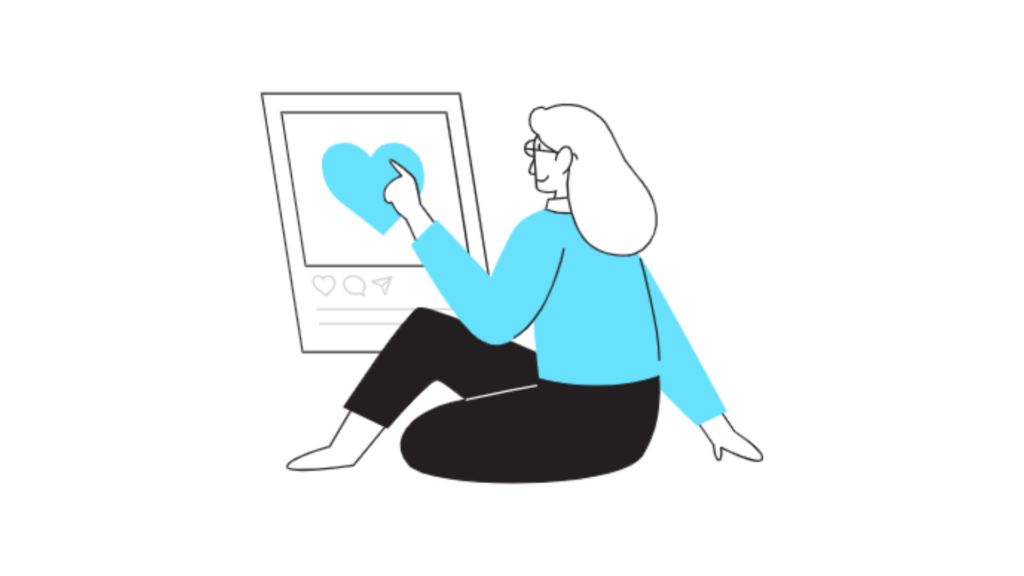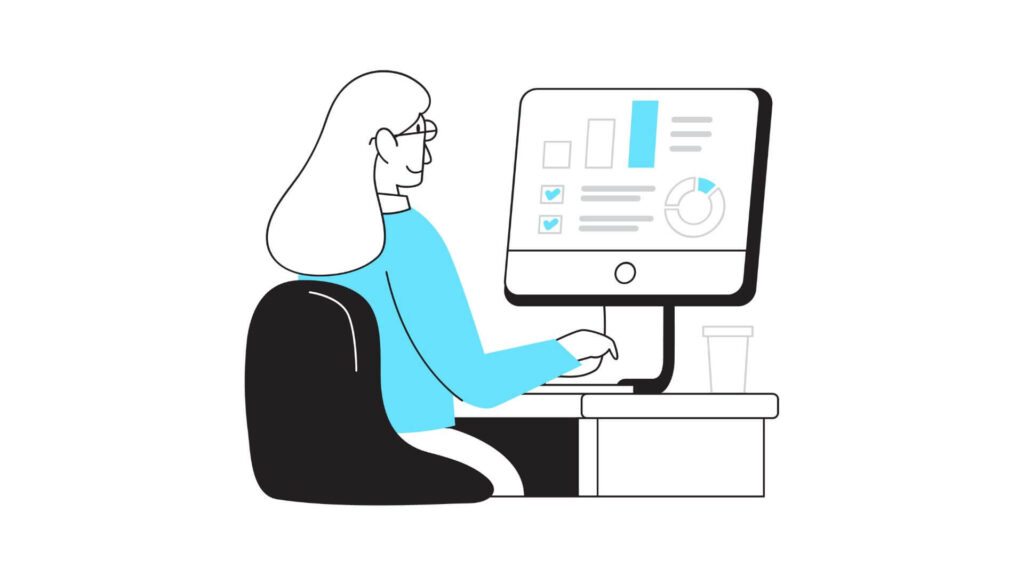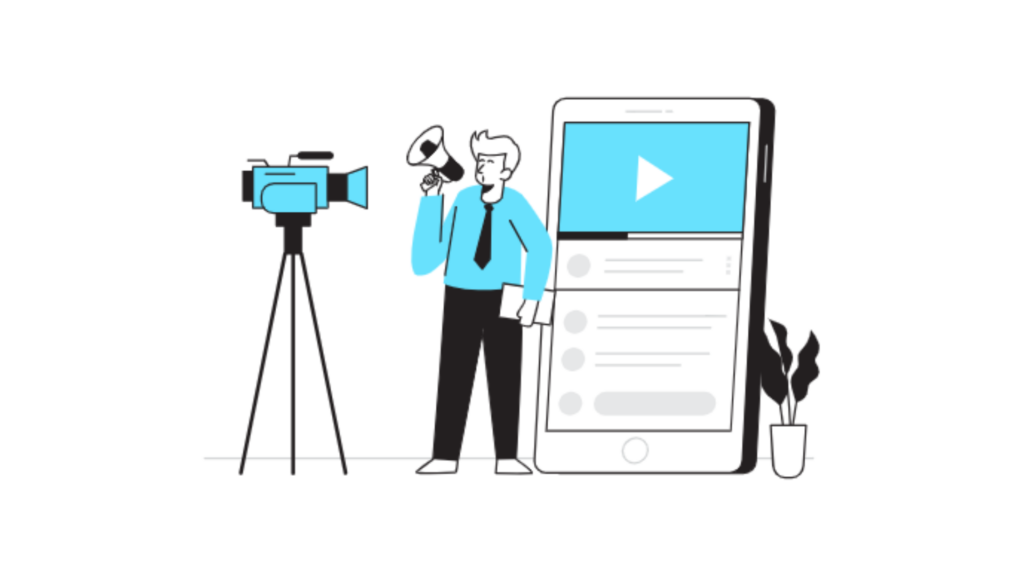How to Block Someone on TikTok [4 Methods]
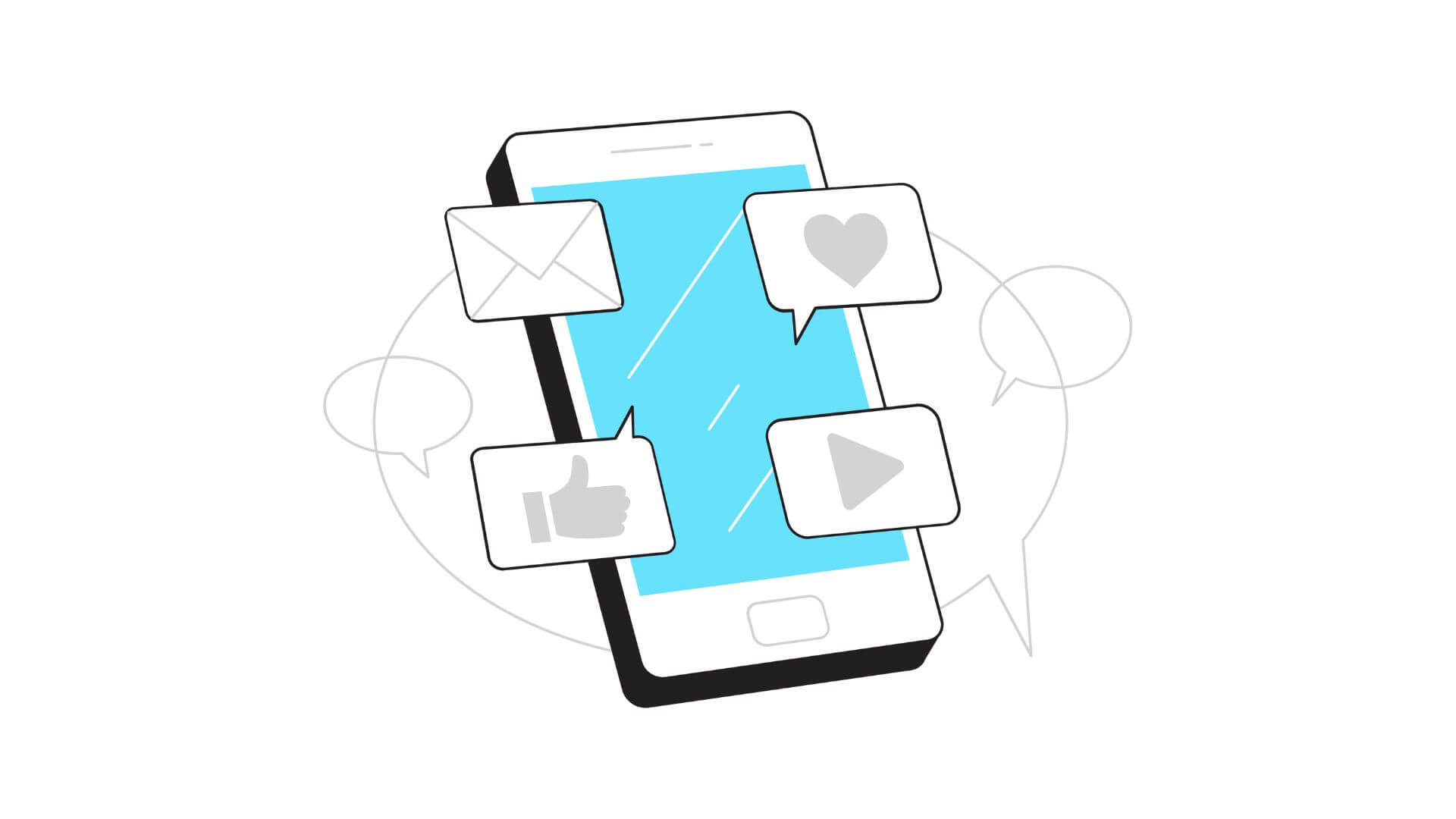
Blocking someone on TikTok might seem unnecessary on a platform designed for fun and entertainment. But what happens when you need to curate your experience, avoid spam, or manage unwanted interactions? How do you handle a situation when you want to block someone? Here are four effective methods to help you block people on TikTok in 2024.
Method 1: Blocking from the User’s Profile
This method is often considered the best because it’s straightforward, efficient, and ensures you directly address the specific user you want to block. It’s perfect for when you have identified a particular user on TikTok causing you trouble.
Step-by-Step Guide:
- Open the TikTok App: Ensure you are logged into your TikTok account.
- Go to Their Profile: Use the search bar to find the username or navigate to their profile from a tiktok video or comment sections.
- Tap the Three Dots: In the top right corner of their profile, tap the three dots icon.
- Select Block Option: From the menu that appears, select the block option.
- Confirm the Block: Follow the prompts to confirm the block. The blocked user will no longer see your videos, send direct messages, or interact with you on TikTok.
By following these steps, you can easily block a user on TikTok, ensuring your experience remains pleasant and free from unwanted interactions. This method is effective and ensures that the specific user you want to block is unable to view your videos or contact you in any way.
Method 2: Bulk Blocking Someone on TikTok from the Comment Section
Sometimes, it’s not just one user but a group of users that disrupt your TikTok experience. Fortunately, TikTok’s block feature allows you to block people on TikTok in bulk, making it easy to manage multiple comments and interactions efficiently.
Step-by-Step Guide:
- Open the TikTok Mobile App: Ensure you are logged into your account on TikTok.
- Go to a Video’s Comment Section: Navigate to the tiktok video with the comments you want to manage.
- Long-Press a Comment: Tap and hold on any comment until a menu appears.
- Select as Many Users as Needed: Tap the pencil icon in the upper left corner to select multiple users from the comment section.
- Tap the Block Button: After selecting the users, press the share arrow icon in the top right, then select the block option.
- Confirm the Block: Follow the prompts to confirm the bulk block.
By following these steps, you can easily block up to 100 users at once on TikTok, ensuring your account on TikTok remains a pleasant and engaging space. The blocked accounts won’t be able to view your videos, send you messages, or interact with you. This method is particularly useful when dealing with spam or harassment from multiple accounts or spammy follower groups.
Method 3: Block People on TikTok Directly from a Comment or Message
This method is great if you want to block a TikTok user who has left an unwanted comment or sent a direct message. It’s quick, easy, and can be done without navigating away from the content you’re viewing.
Step-by-Step Guide:
- Open the TikTok Mobile App: Make sure you are logged into your account on TikTok.
- Find the Comment or Message: Navigate to the comment on your video or the direct message from the user you want to block.
- Tap and Hold the Comment/Message: Long-press the comment or message until a menu appears.
- Click Block: From the menu, select the block option to block the user.
- Confirm the Block: Follow the prompts to confirm the block.
What Happens When You Block a User? When you block someone on TikTok, the user won’t be able to view your videos, send you messages, or interact with your content in any way. They will also be unable to duet with your videos or participate in multi-host livestreams and group chats with you.
This method makes it incredibly easy to block someone directly from their interaction with your content, keeping your TikTok profile a positive space without unnecessary interruptions. Whether you’re on an iPhone or Android, you can follow the steps outlined in this tutorial to maintain a safe and enjoyable experience on this social media platform.
Method 4: Blocking from the Followers List
This method is particularly useful if you want to block a follower who you’ve decided is no longer welcome on your profile. This ensures that you can manage who follows you and who interacts with your content.
Step-by-Step Guide:
- Open the TikTok Mobile App: Make sure you are logged into your account.
- Go to Your Profile Page: Tap the profile icon in the bottom right corner of the screen.
- Access Your Followers List: On your profile page, tap on the number of followers to see a list of people following you.
- Find the Person You Want to Block: Scroll through the list and find the profile of the person you want to block.
- Go to the Profile: Tap on the user’s profile to open their page.
- Tap the Three Dots: In the top right corner of their profile, tap the three dots icon.
- Select Block on TikTok: From the menu that appears, select the block option.
- Confirm the Block: Follow the prompts to confirm the block.
When you block someone on TikTok from your followers list, they will no longer be able to view your videos, send you messages, or interact with your content. This method is an effective way to manage your follower list and ensure that only people you trust can see your content.
By using this approach, you can maintain a positive and safe presence on TikTok without having to worry about unwanted followers disrupting your experience. Whether you’re keeping up with the latest trend on the fyp or sharing content with a wide community, this method helps keep your interactions secure and enjoyable.
What Happens When You Block a TikTok Account
When you block a TikTok account, the blocked user won’t receive a notification. They won’t be able to send you messages, view your videos, or interact with your content in any way. The blocked user will still see your profile, but they won’t be able to engage with it. Blocking ensures your TikTok experience remains positive and free from unwanted interactions.
How to Unblock Someone on TikTok
If you want to unblock someone on TikTok, follow these steps: go to your profile and tap the three dots in the top right corner. Select “Privacy,” then “Blocked Accounts.” Find the profile of the person you want to unblock and tap unblock. This user will now be able to send messages and watch this video again. Unblocking people of every type keeps your options open for future interactions.
FAQ
How do you block someone on TikTok without three dots?
To block someone without the three dots, go to the profile of the person, tap the share icon, then select “Block.” Follow the prompts to confirm. This method works on both iPhone and Android.
How to block on TikTok in 2024?
In 2024, go to the profile of the user you want to block, tap the three dots in the top right corner, and select “Block.” Confirm the block to prevent further interactions with that user.
How do I completely block TikTok?
To completely block TikTok, you can use parental controls or network-level blocking on your router. Additionally, you can uninstall the TikTok app from all devices to ensure it’s inaccessible.
How do I ban someone’s TikTok account?
You can report a user’s account for violating TikTok’s community guidelines by going to their profile, tapping the three dots, selecting “Report,” and following the instructions. TikTok will review and potentially ban the account.